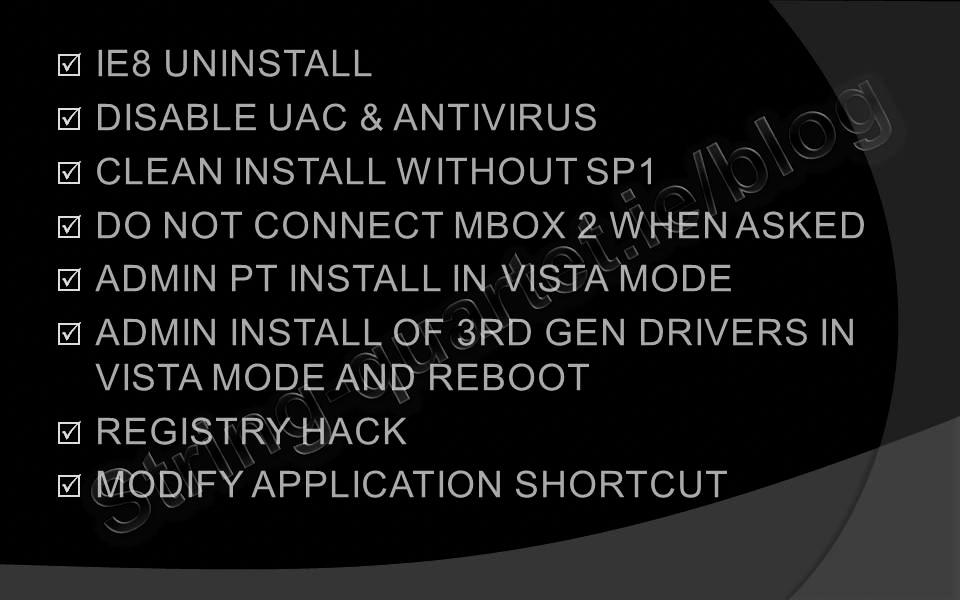Install Pro Tools 7.4 LE on Windows 7 64 bit
Finally I have managed to install and run Pro Tools 7.4 LE on Windows 7 64 bit. This post walks you through the process of installing Pro Tools LE on Windows 7 64 bit with Mbox 2 Mini.
PT 7.4 LE on the Windows XP was great DAW for recording our string quartet for hire in Ireland. After the switch to Windows 7 Professional 64 bit it was not possible to start Pro Tools 7.4 LE and I was getting error 0xc0000005:
Click the image to enlarge.
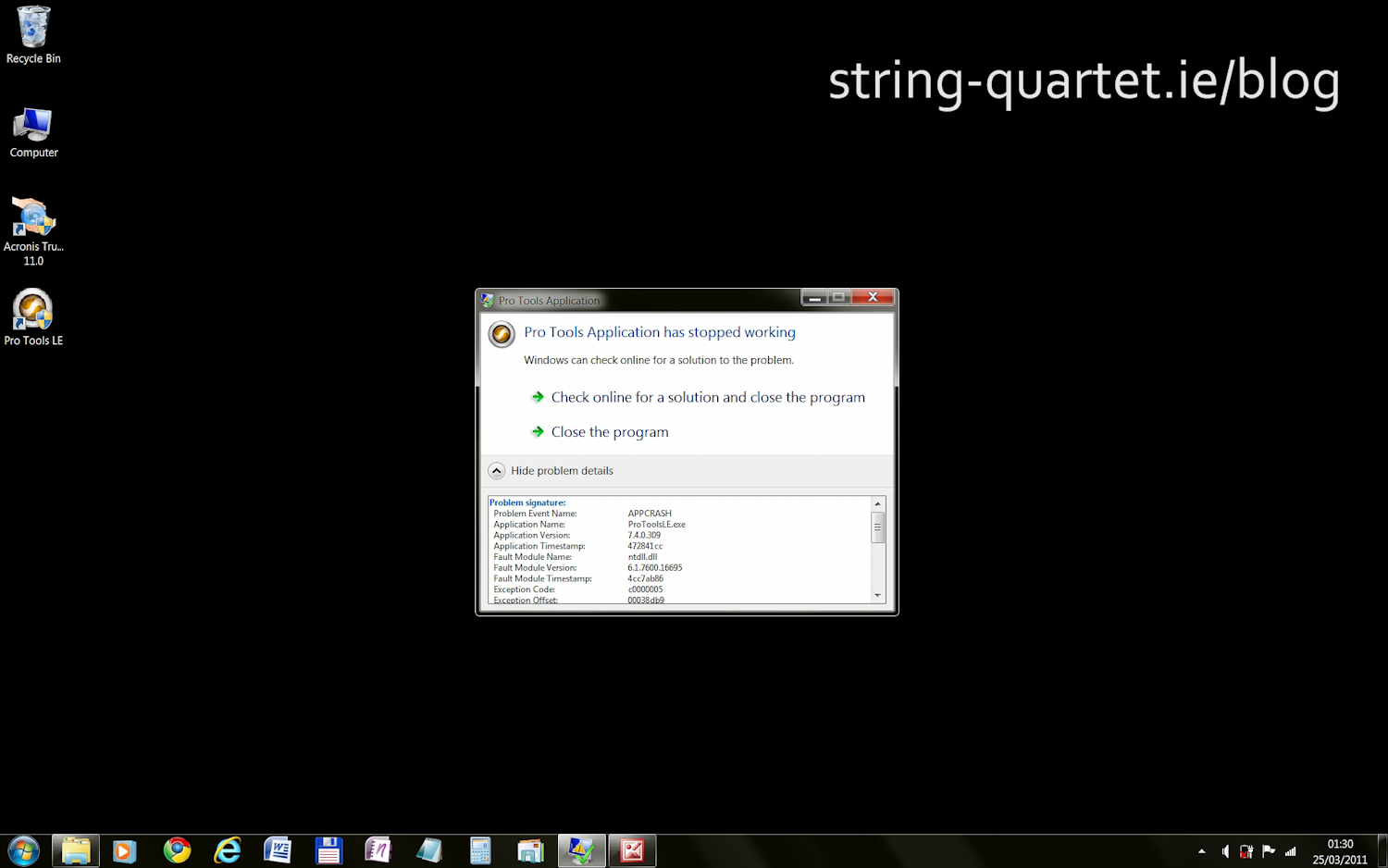
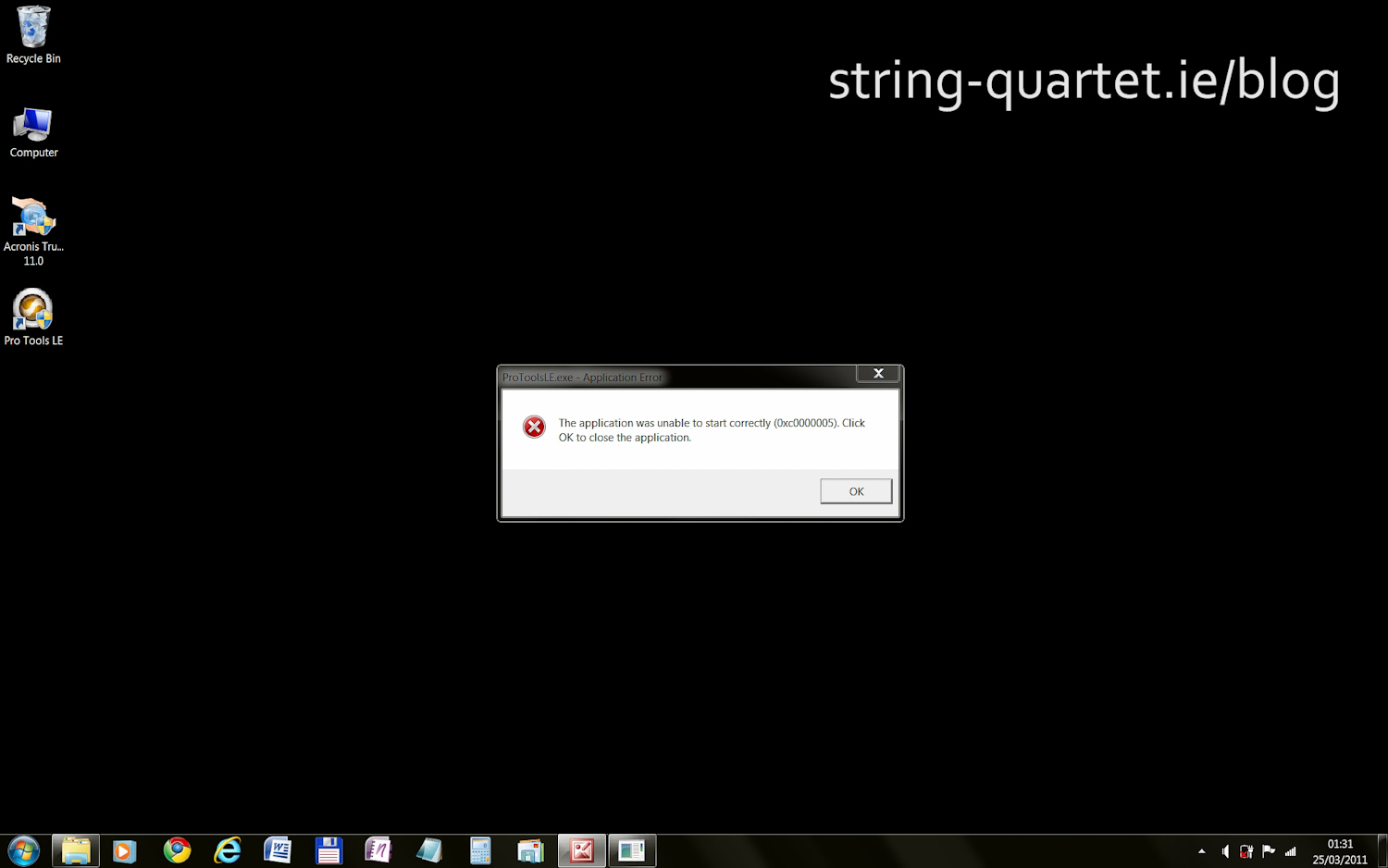
Before the installation:
Log in to an account with Administrator rights.
I did start with fresh and clean install of Windows 7 64 bit (without SP1) to avoid any potential problem with previous Pro Tools install.
I ended up with ProTools 7.4 LE running on Windows 7 64-bit Professional with all updates and fixes except Windows 7 Service Pack 1 for x64.
1. Uninstall Internet Explorer 8
- As a troubleshooting step click the Start button - Control Panel - Programs and Features - Turn Windows features on or off
- To turn Internet Explorer 8 off, clear the check box.
2. Disable UAC and Antivirus
- To disable User Account Control just type UAC into the start menu and select "Change User Account Control settings". Drag the slider all the way down to the bottom, to disabled it entirely. Restart your computer before the changes take effect.
- To temporarily disable real-time AntiVirus and AntiSpyware protection refer to the program maker depending on the software that you are using.
!Re-enable antivirus after successful install and test run of Pro Tools.
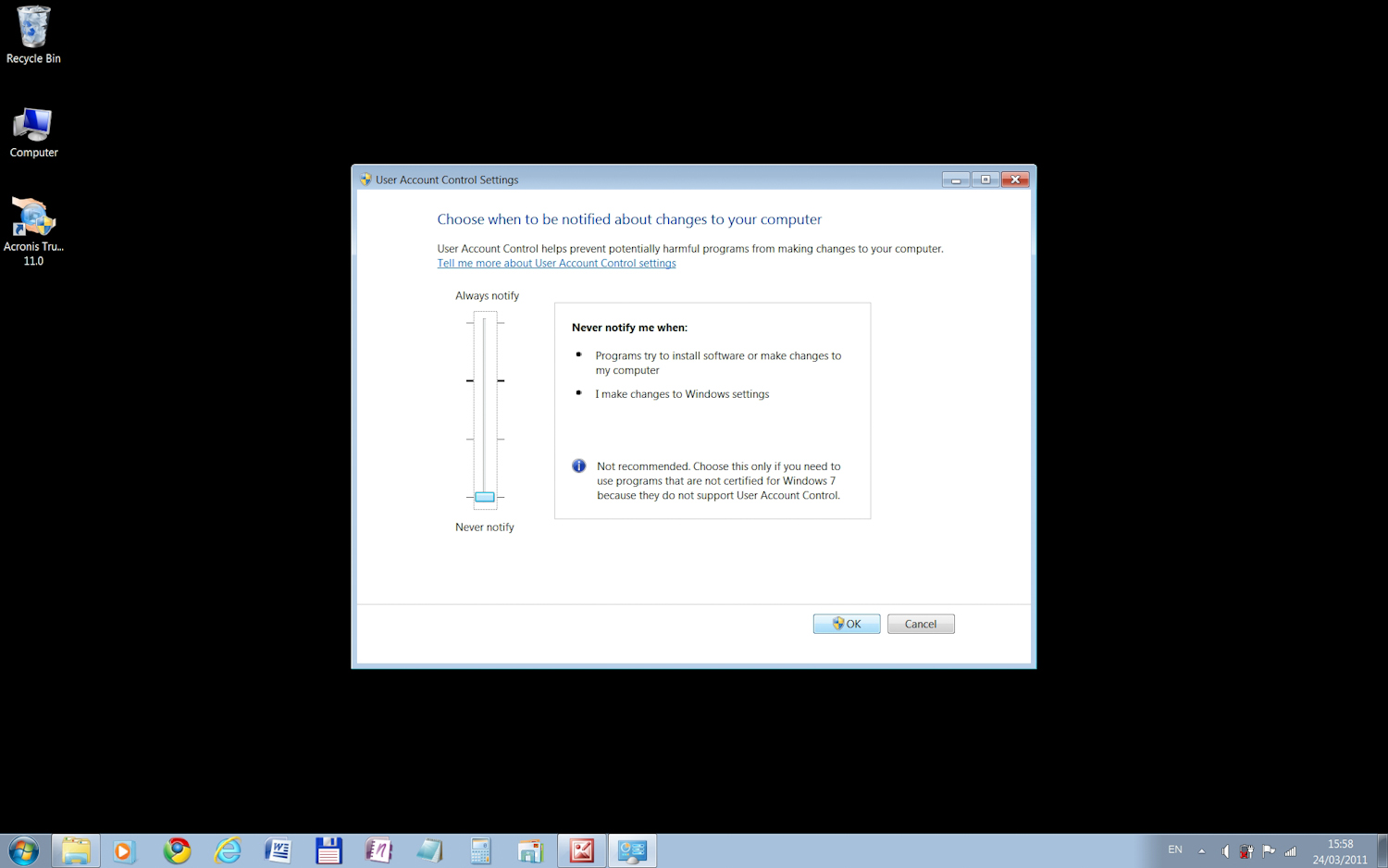
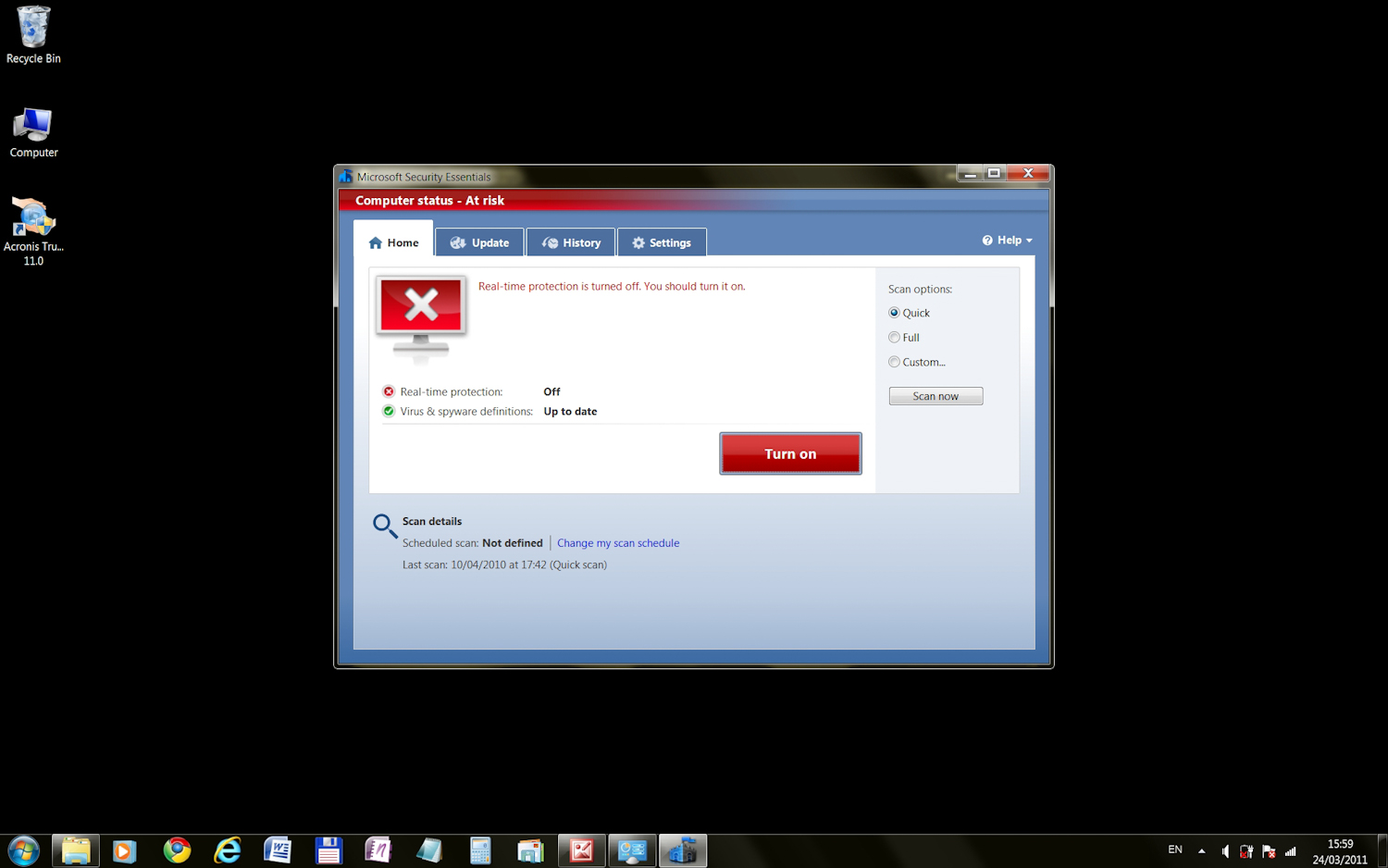
3. Install Internet Explorer 9 64-bit
IE9 64bit makes NO problem to Pro Tools 7.4 LE.
4. Install Visual C++ 2010 (if needed)
During the Pro Tools 7.4 LE installation process I used to get a Microsoft Visual C++ 2005 error window popups:
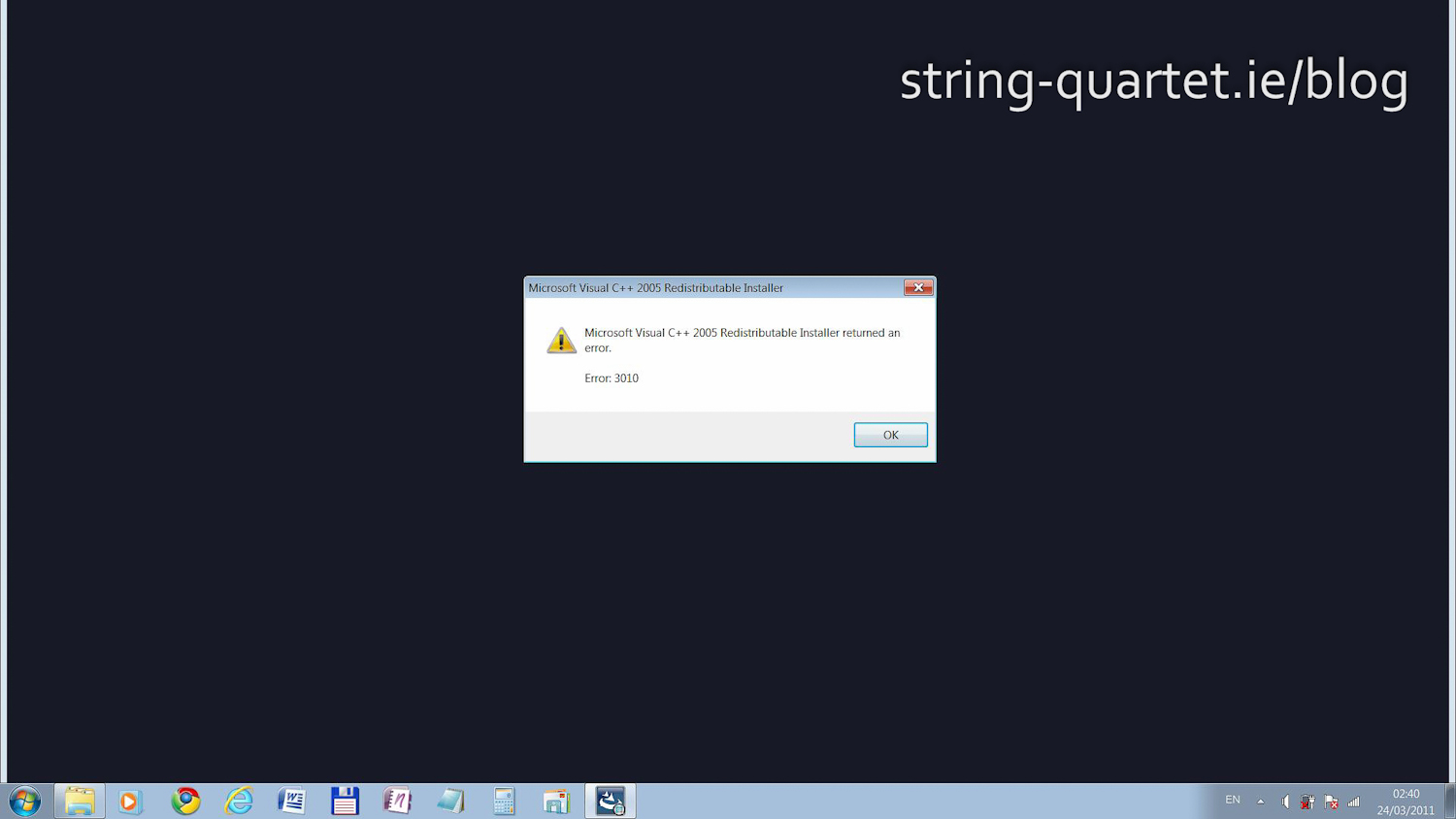
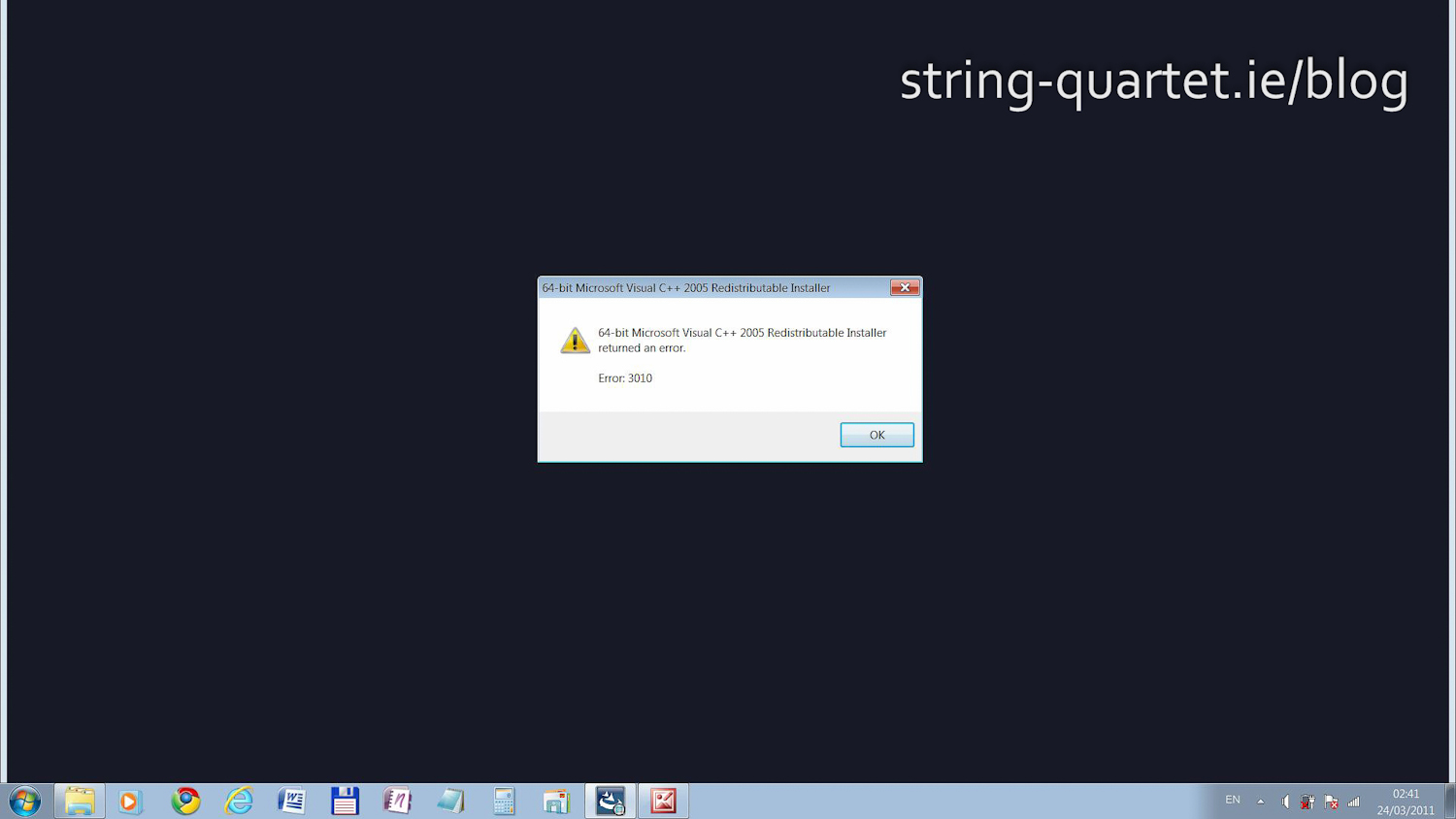
After I have downloaded and installed Microsoft Visual C++ 2010 x64 Redistributable Package and error did not show up again.
5. Before running Pro Tools 7.4 LE setup.exe file
Right click Pro Tools 7.4 LE setup.exe file and choose Properties. On the Compatibility tab click on "Change settings for all users". In the next window select:
- √ "Run this program in compatibility mode for": Windows Vista
- √ "Disable Desktop composition"
- √ "Run this program as an administrator"
Apply and OK.
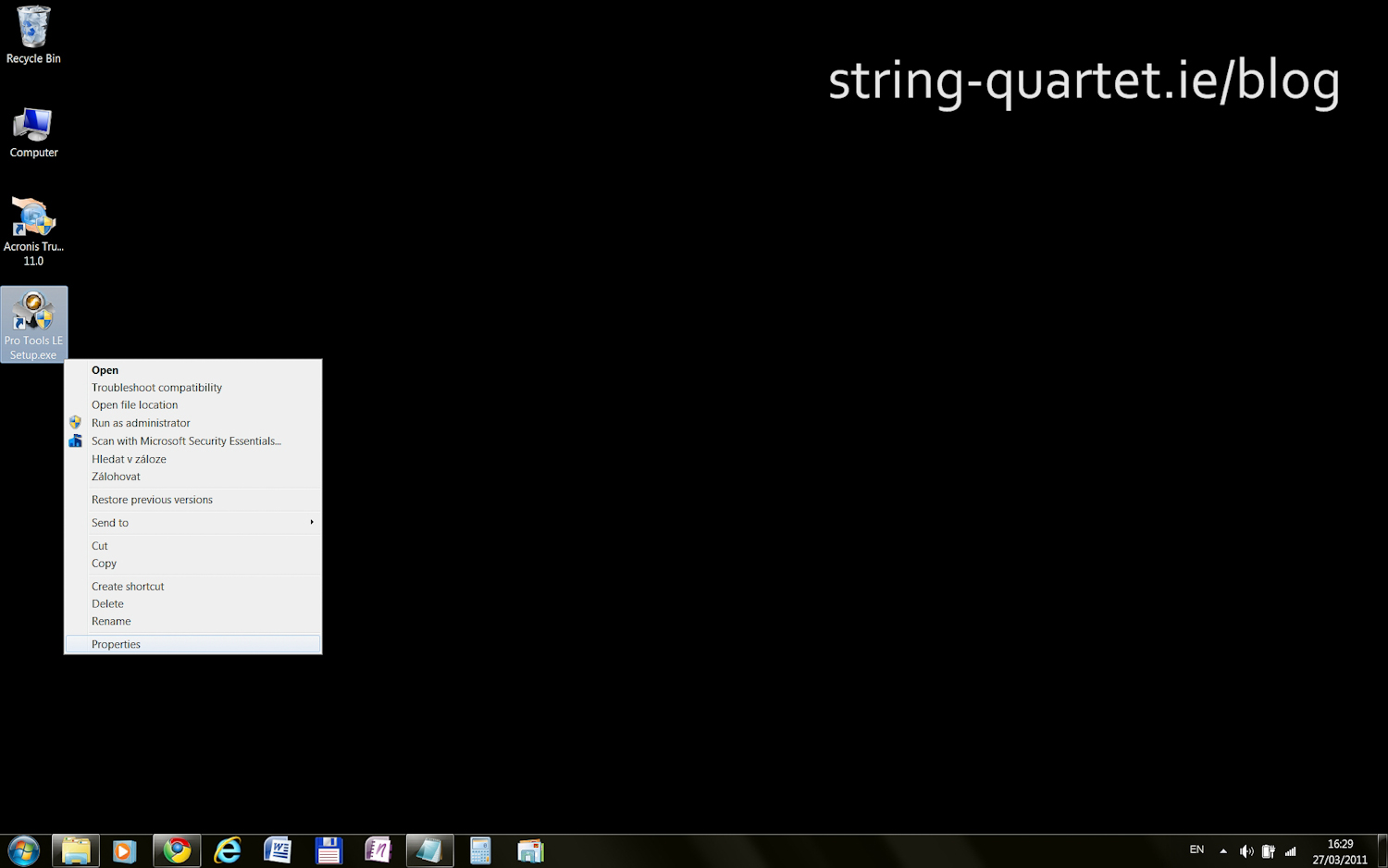
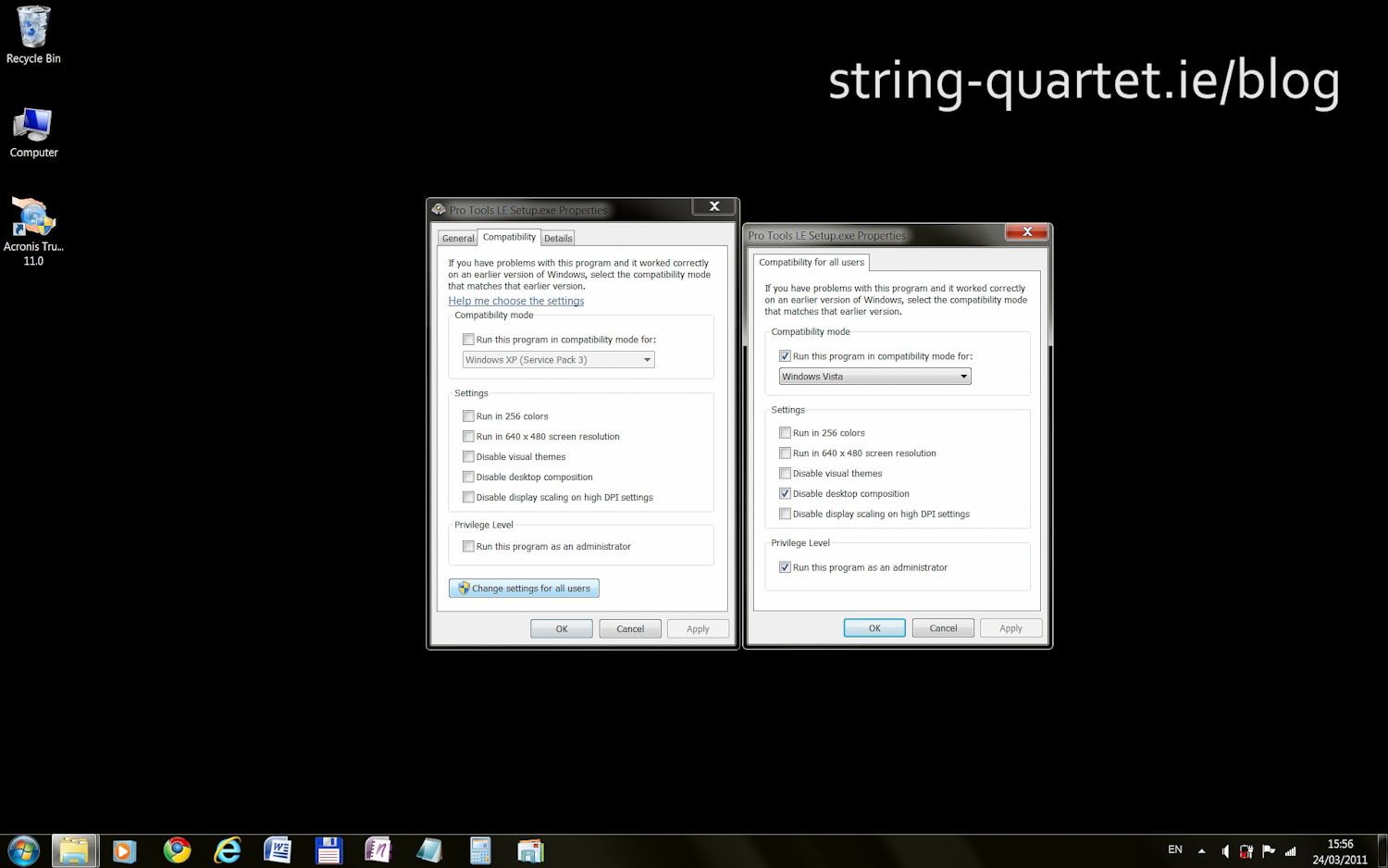
Install Pro Tools 7.4 LE on Windows 7 64 bit
6. Run Pro Tools 7.4 LE setup.exe file
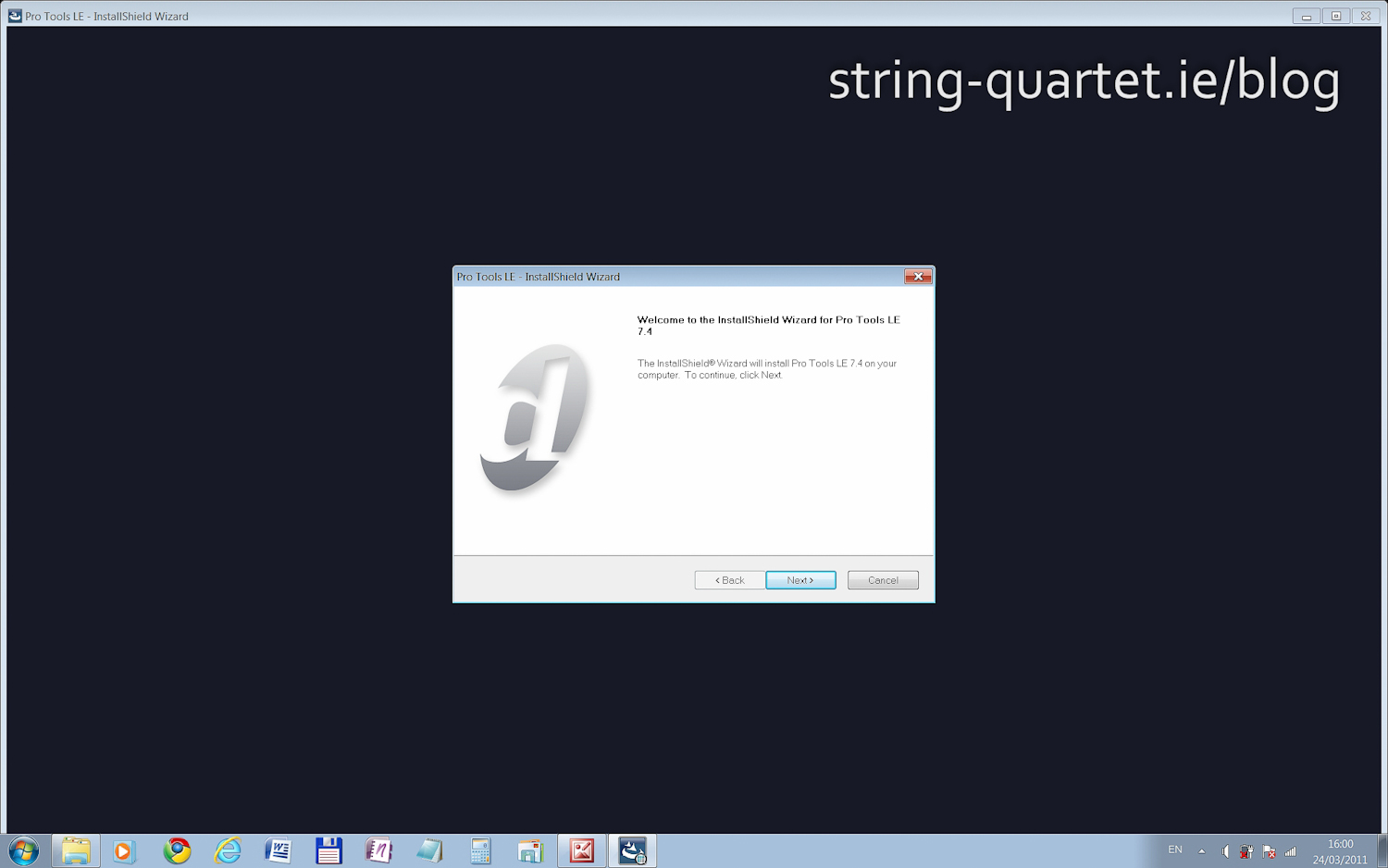
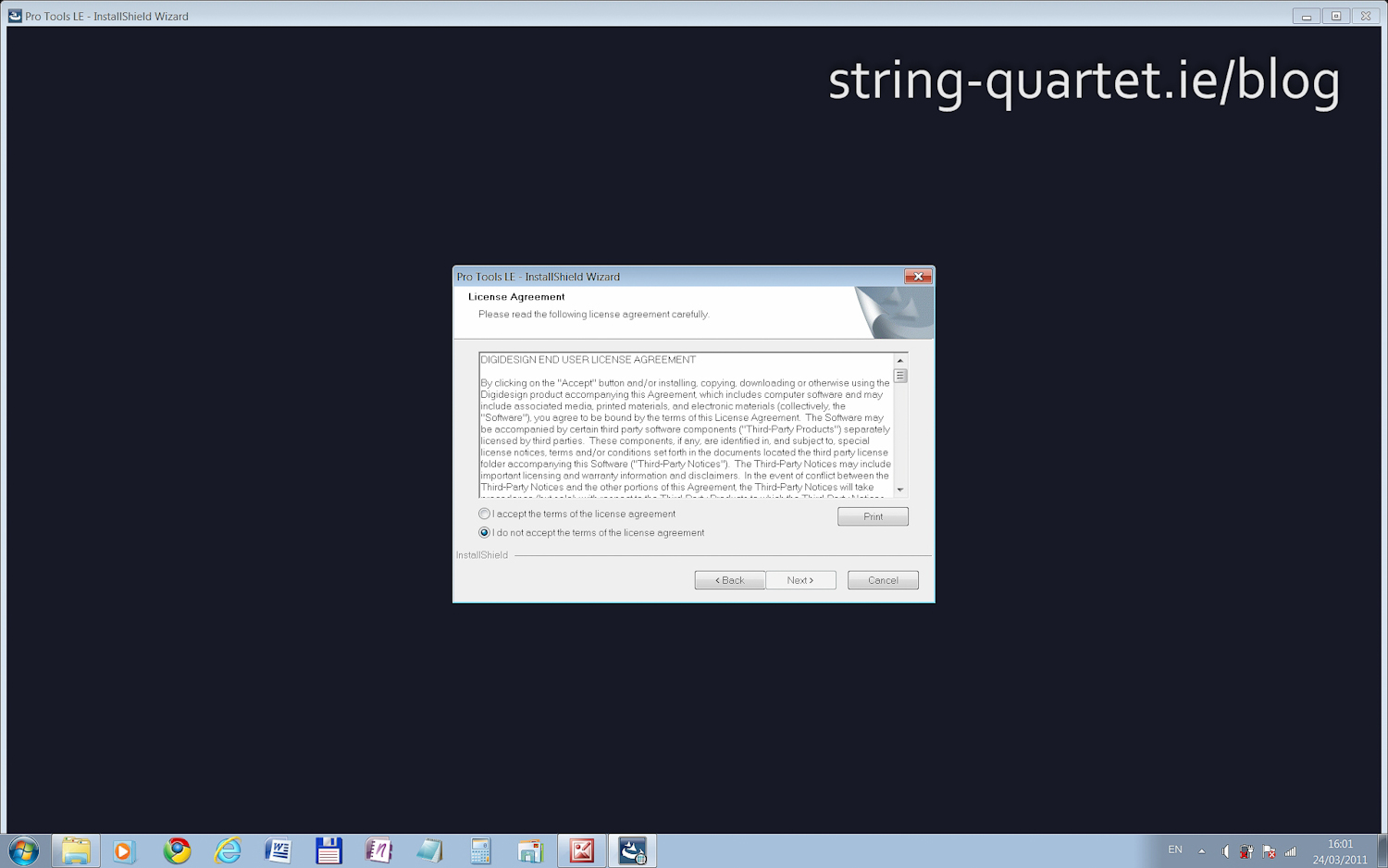
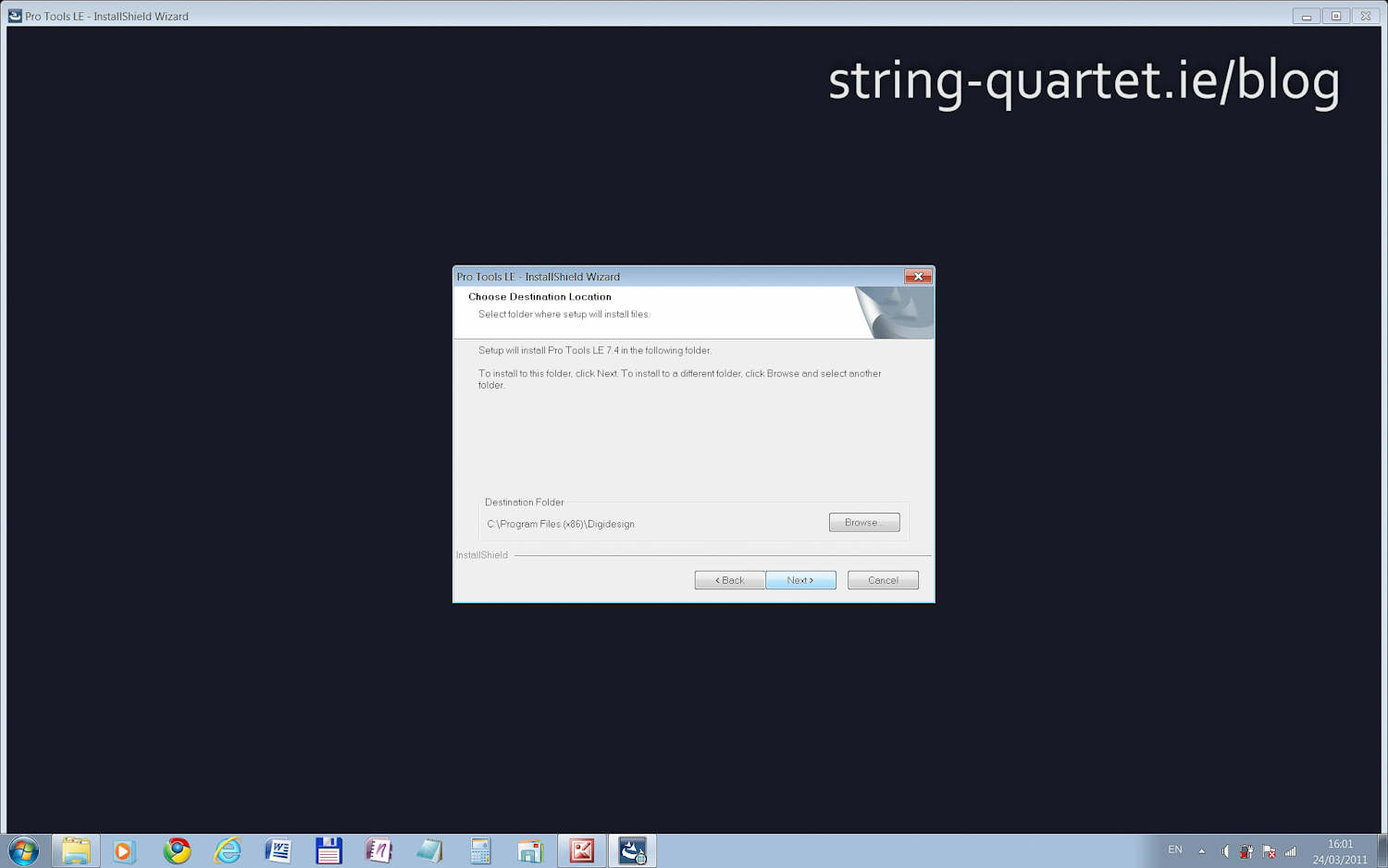
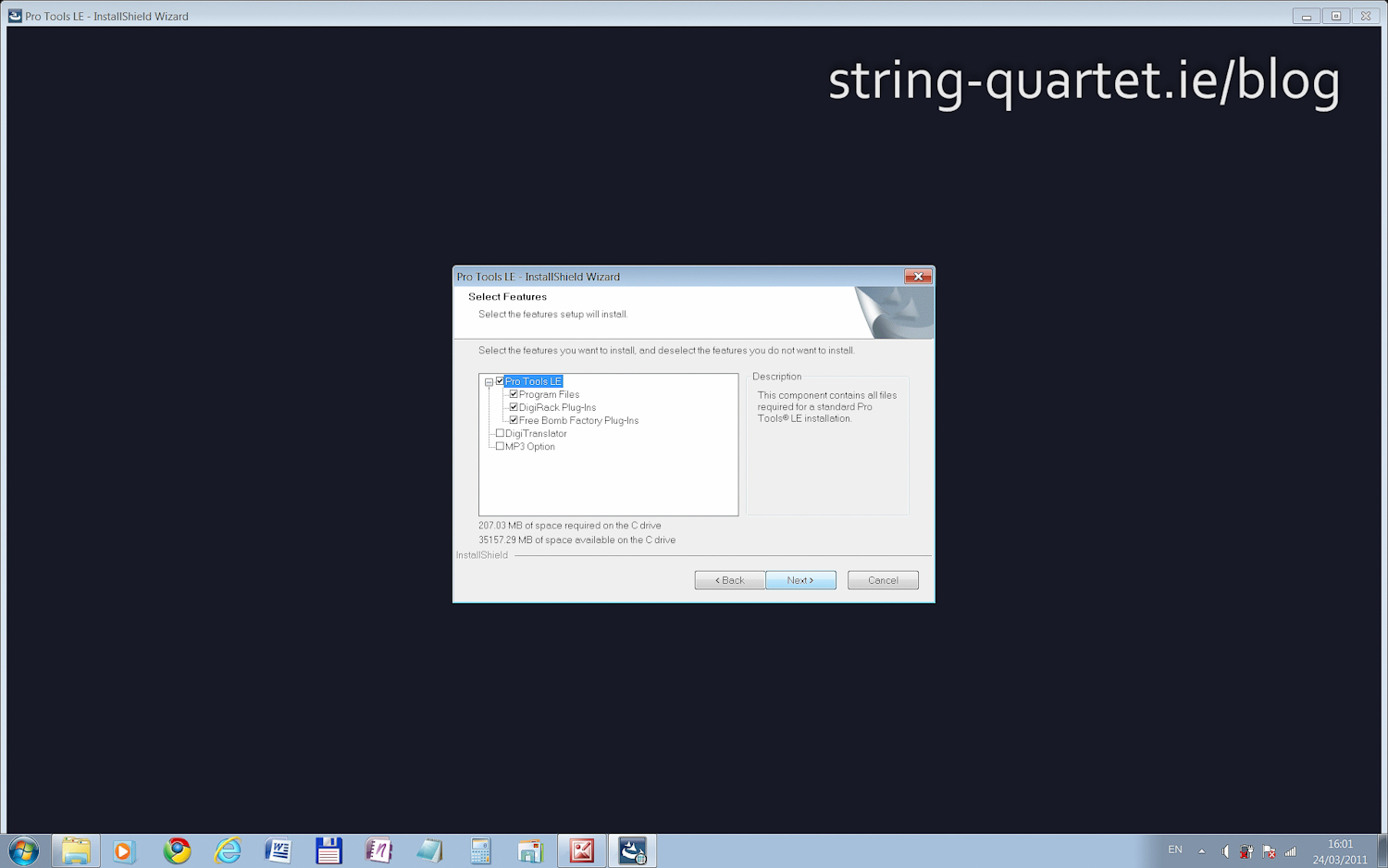
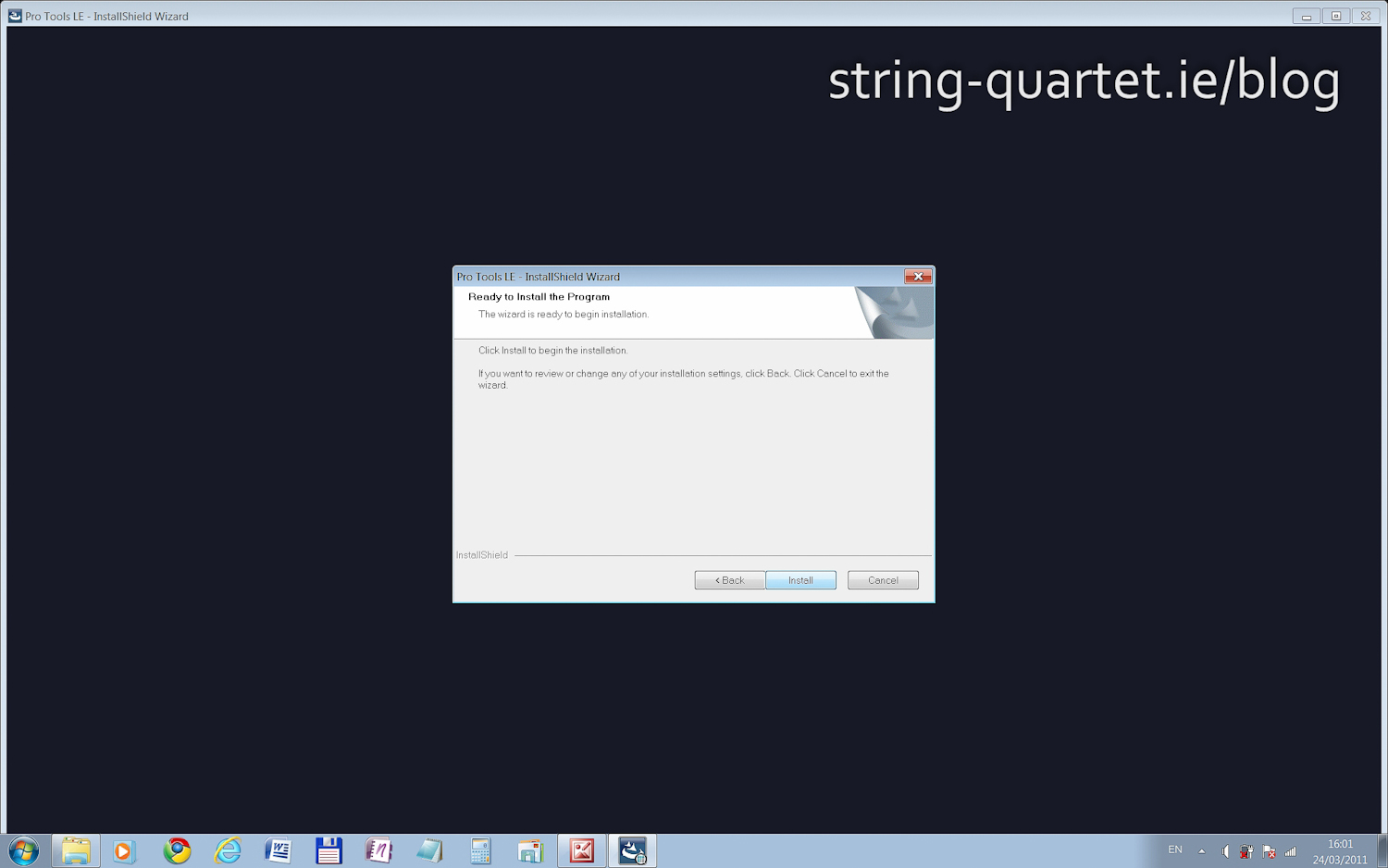
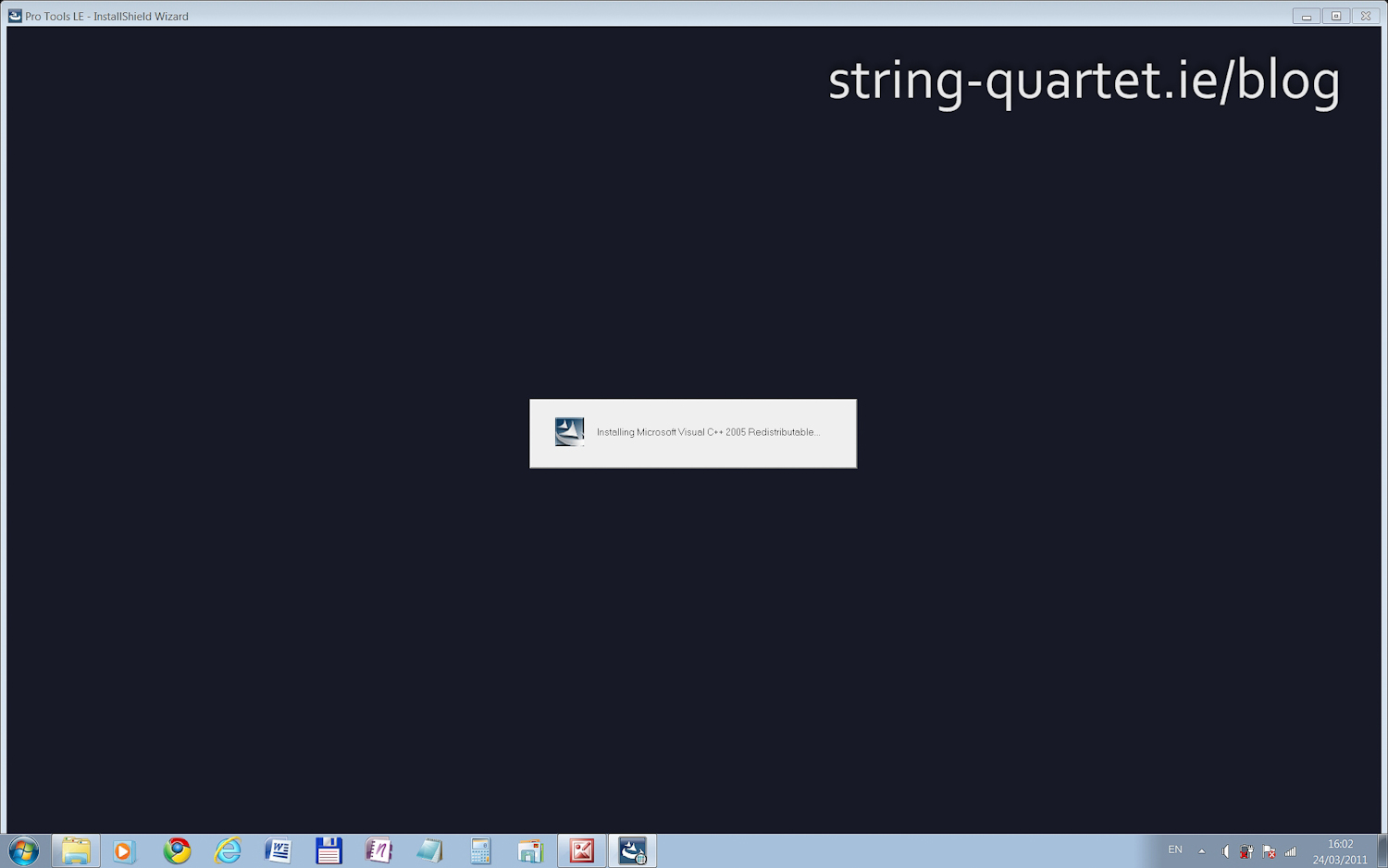
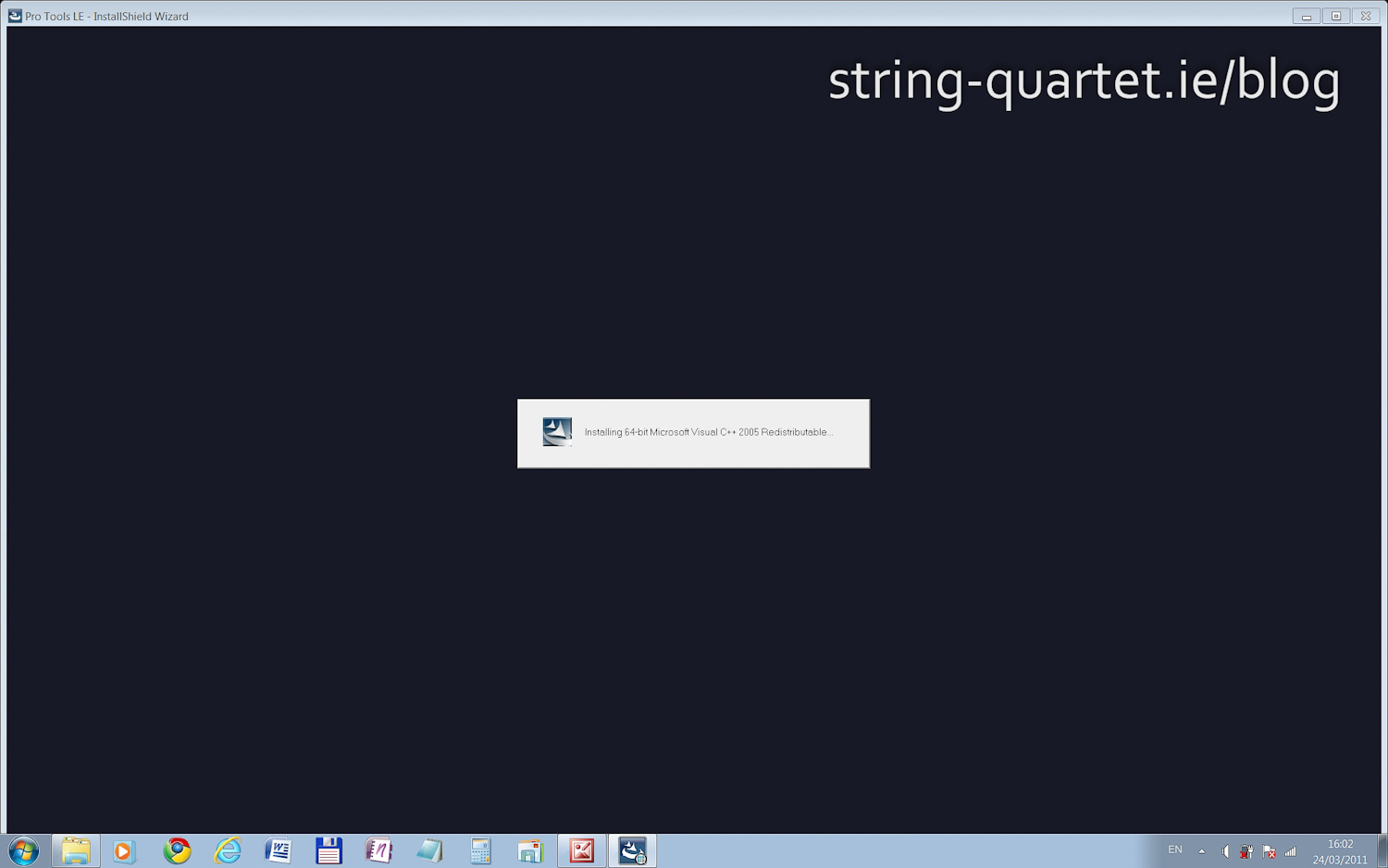
Most important step! Do not connect harware, just click OK.
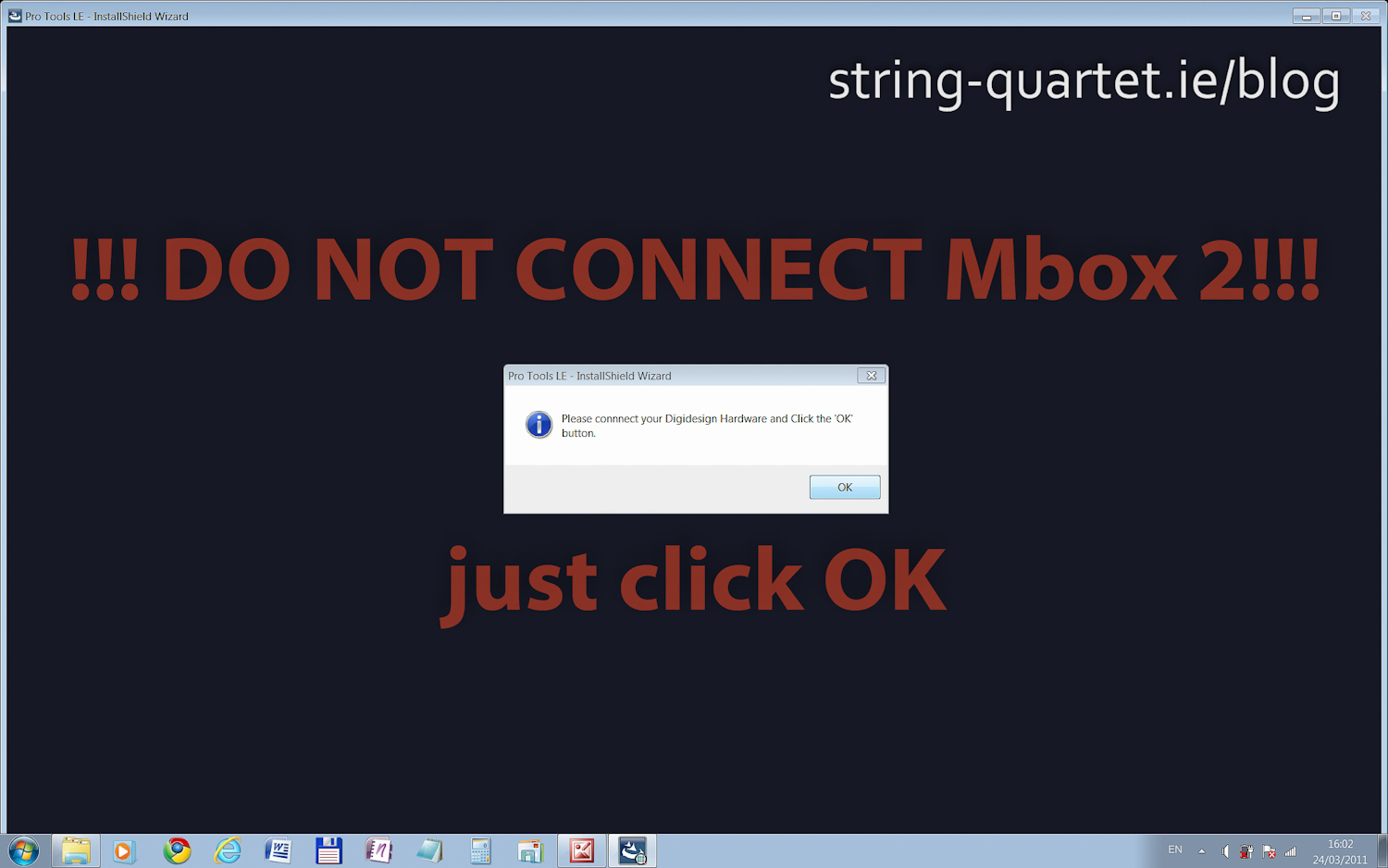
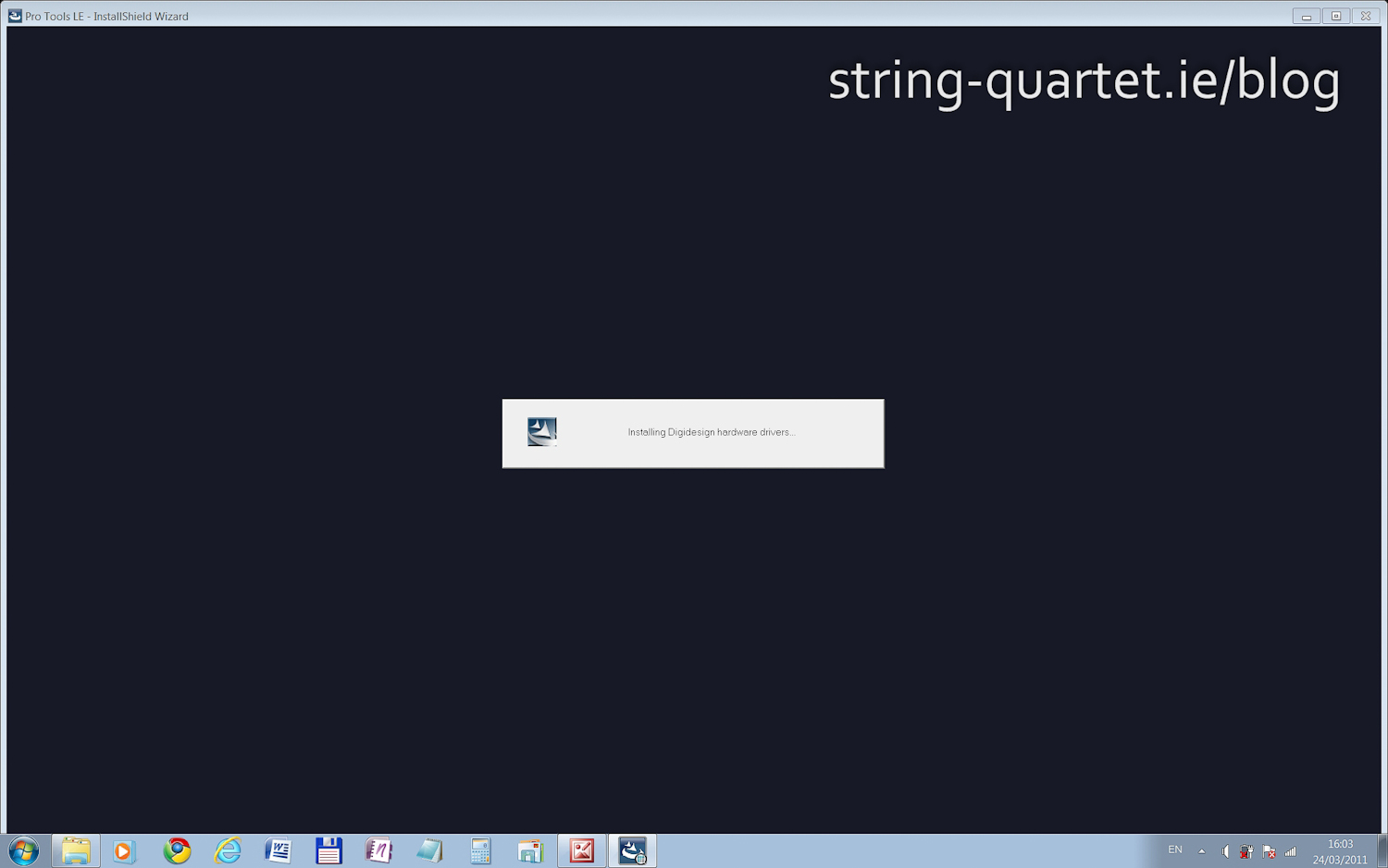
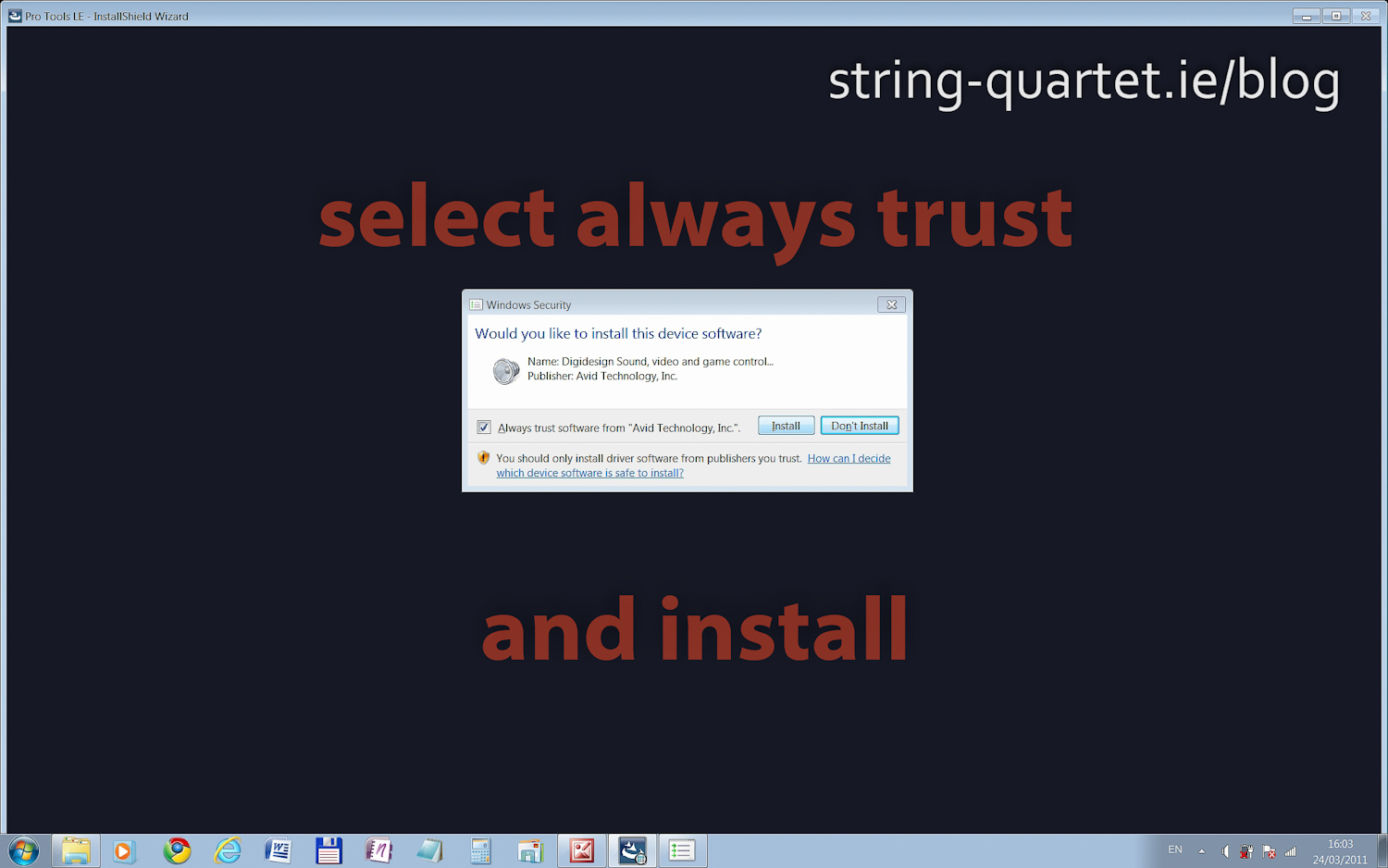
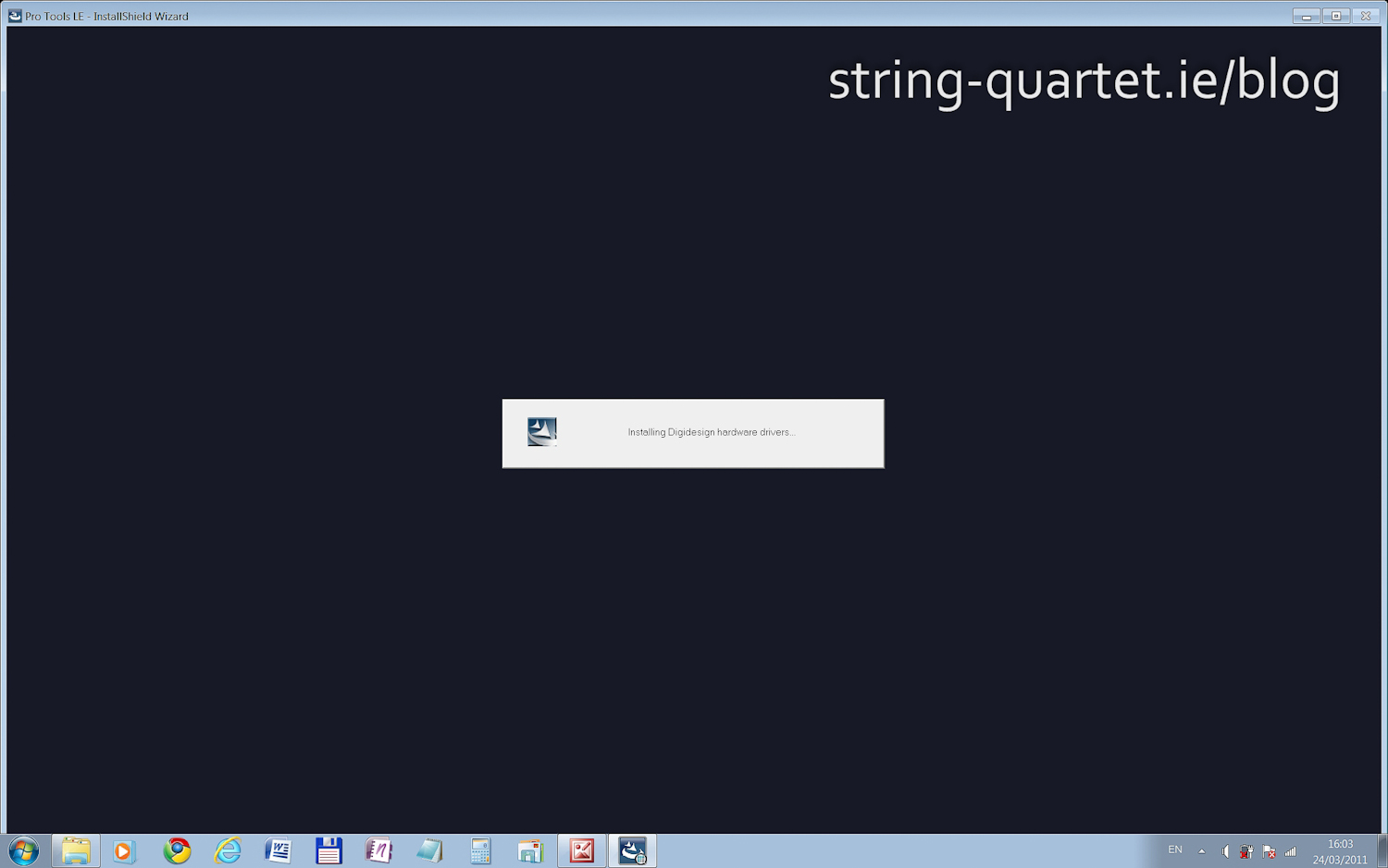
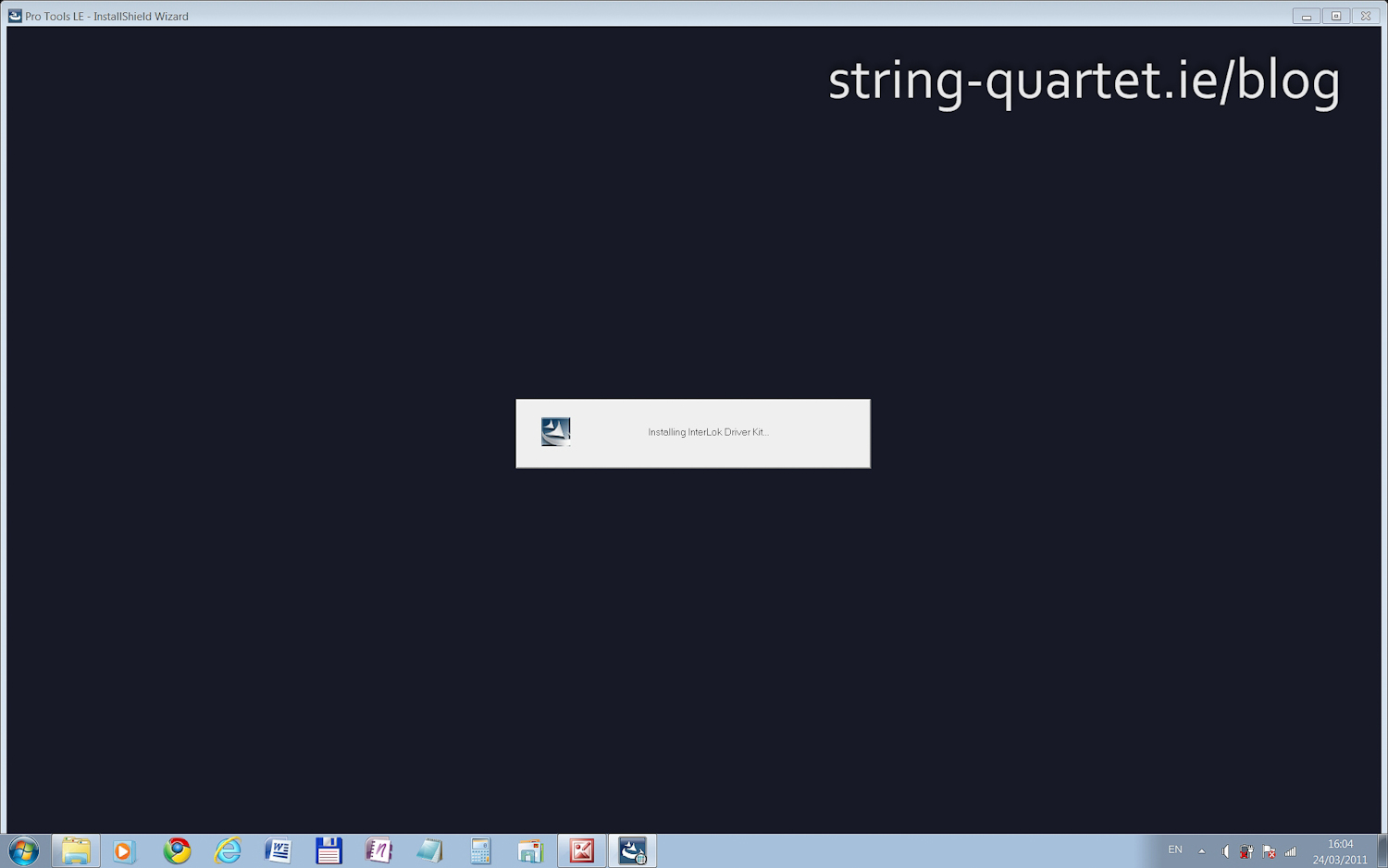
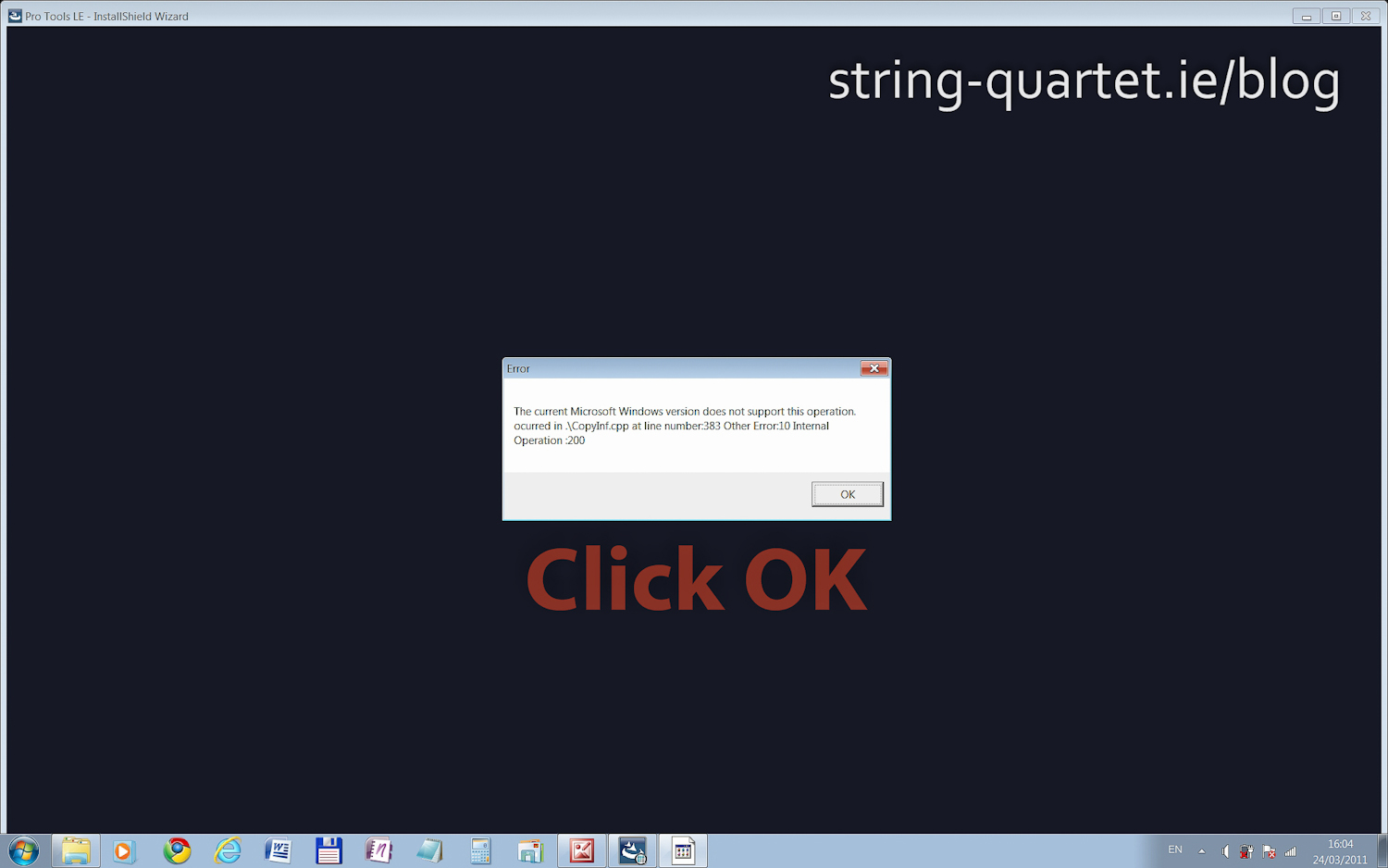
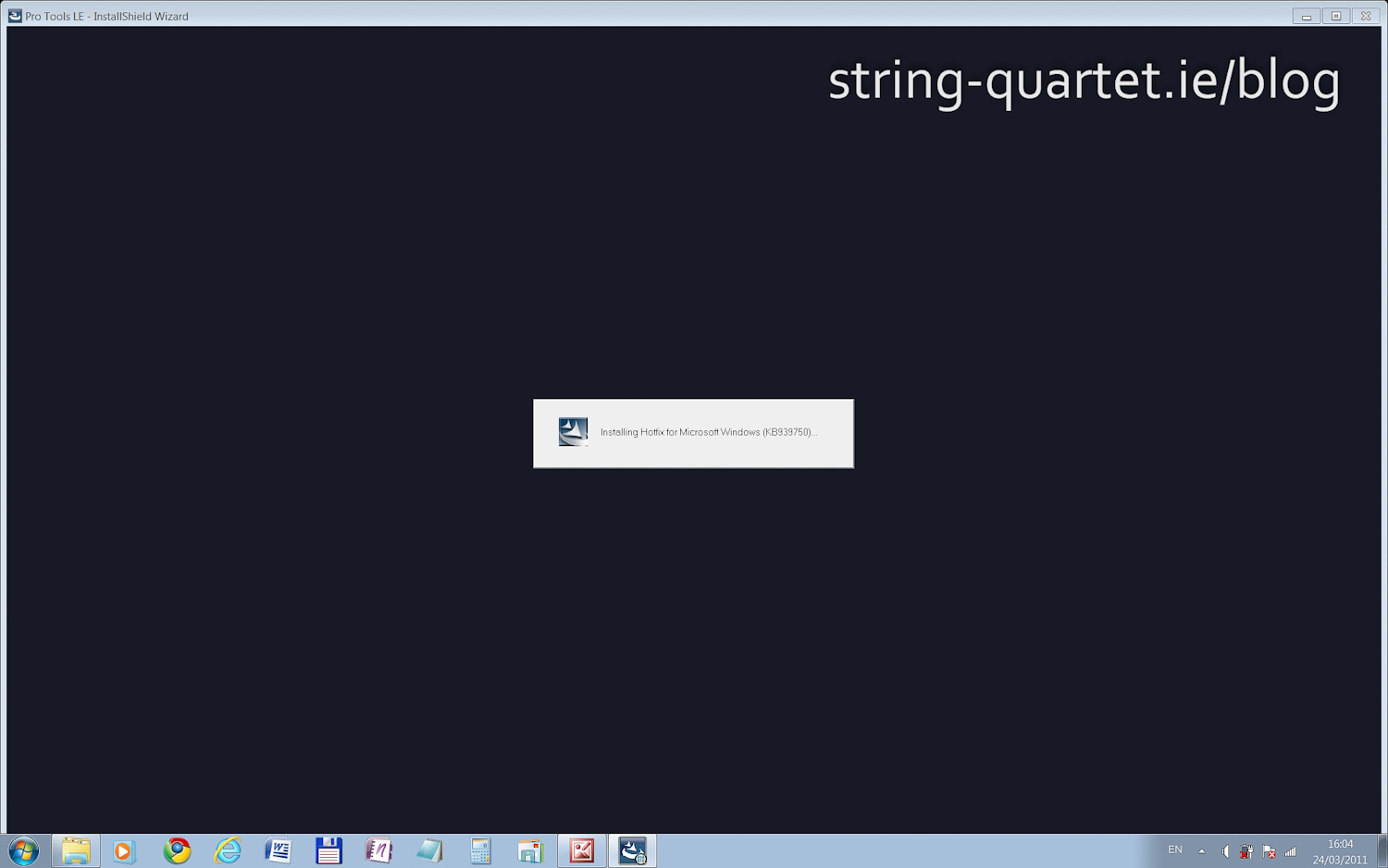
Ignore QuickTime, just click OK.
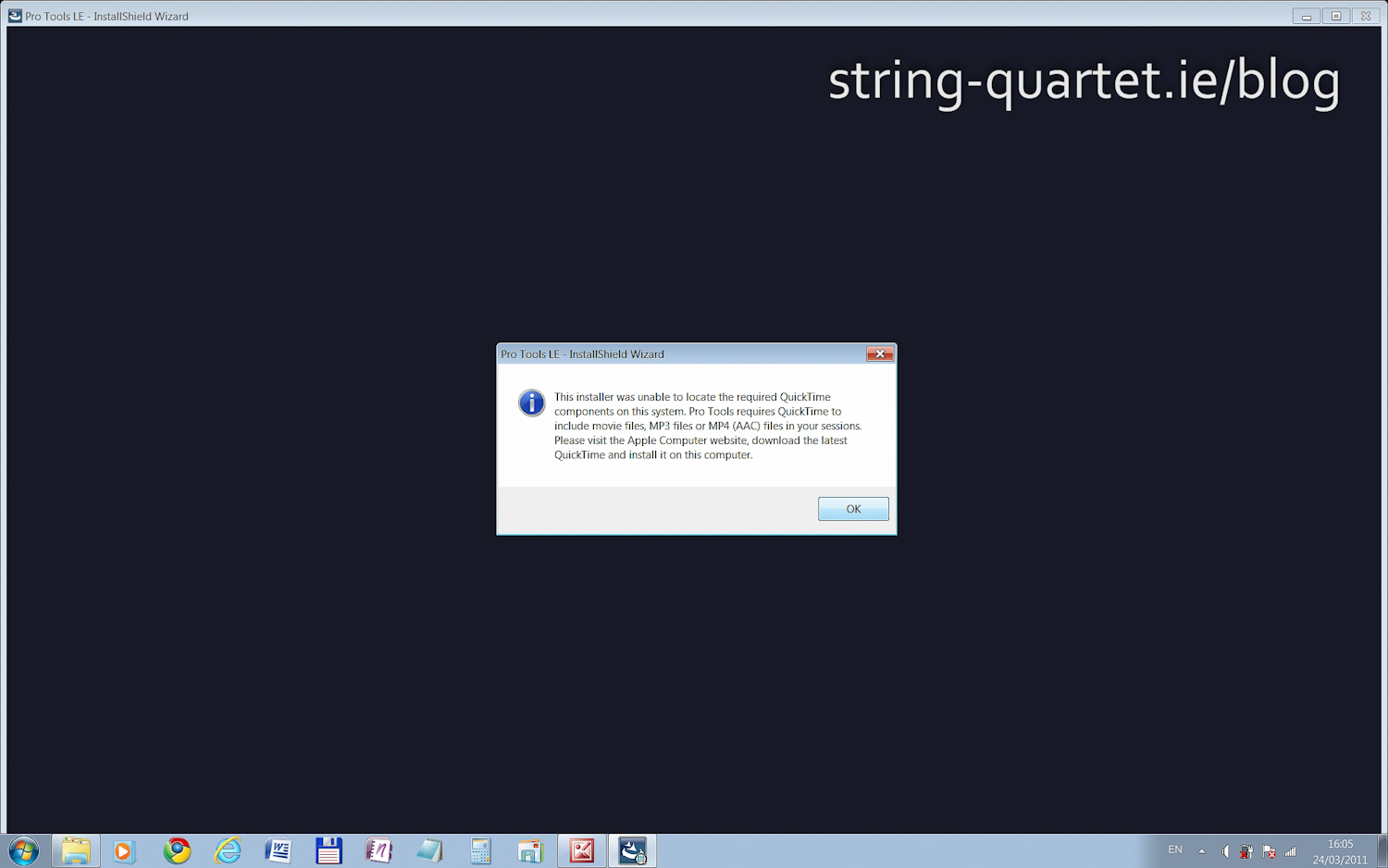
Reboot after PT 7.4 LE is installed. Second most important hack is needed after the PC restarts!
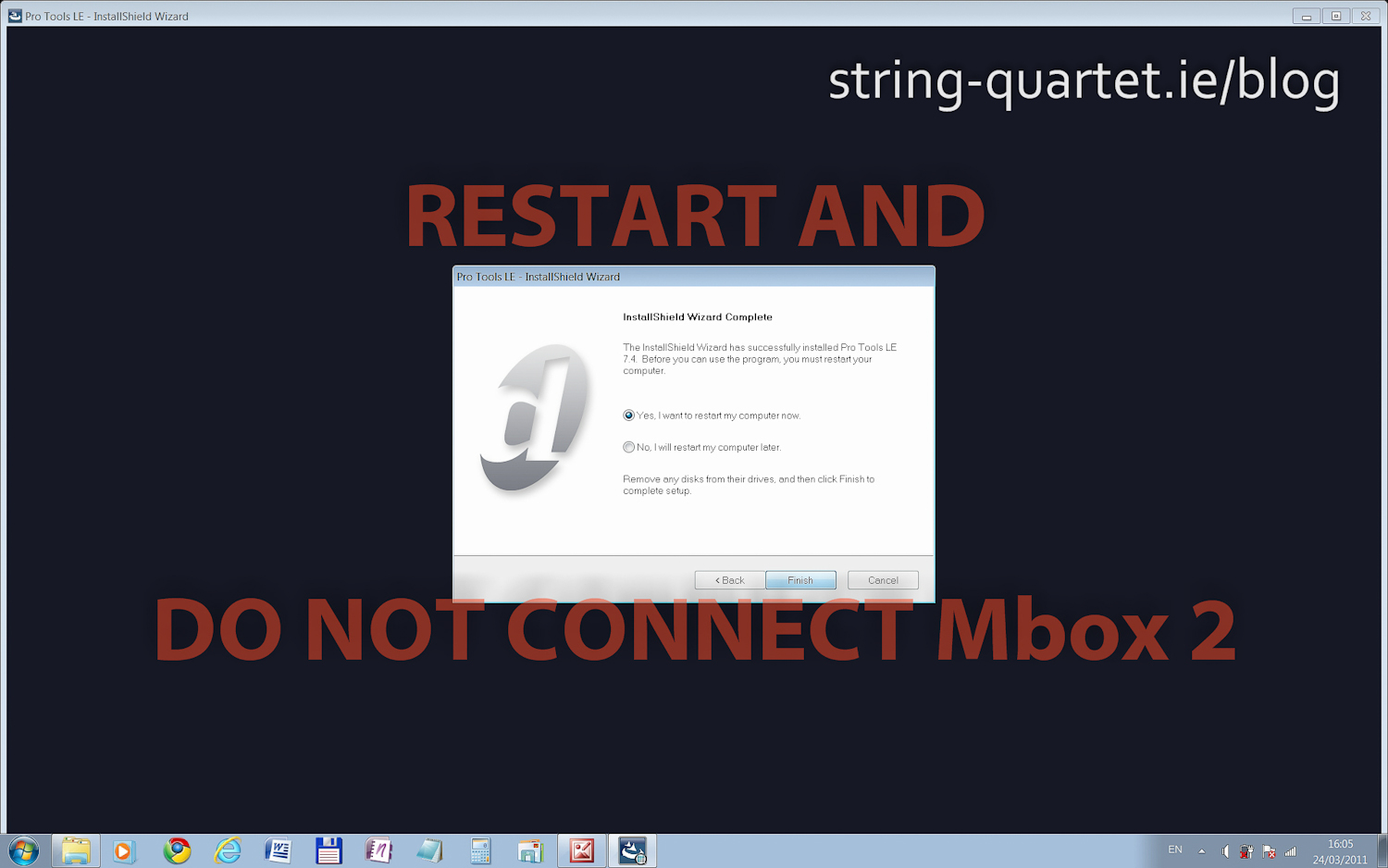
Install Pro Tools 7.4 LE driver for Windows 7 64 bit
7. Download and install different Mbox Mini driver on top
- After the reboot download the magic driver and install it on top without connecting the Mbox 2. What works for me are Avid Mbox Mini Drivers (3rd gen) v1.0.6 for Windows [13.75 MB]. Not Mbox 2 drivers.
Avid website says:
"Pro Tools will not recognize your audio interface if you do not install the drivers. Be sure to install the most current drivers for your hardware."
You can successfully install and run Pro Tools 7.4 LE on Windows 7 64 bit with Mbox 2 or Mbox 2 Pro with 3rd gen drivers.
- Unzip Mbox_Mini_Drivers_v106_69346.zip file.
- Right click Install Avid Mbox Mini 1.0.6.exe file and select Properties.
- On the Compatibility tab click on "Change settings for all users". In the next window select:
- √ "Run this program in compatibility mode for:" Windows Vista
- √ "Disable Desktop composition"
- √ "Run this program as an administrator"
Apply and OK.
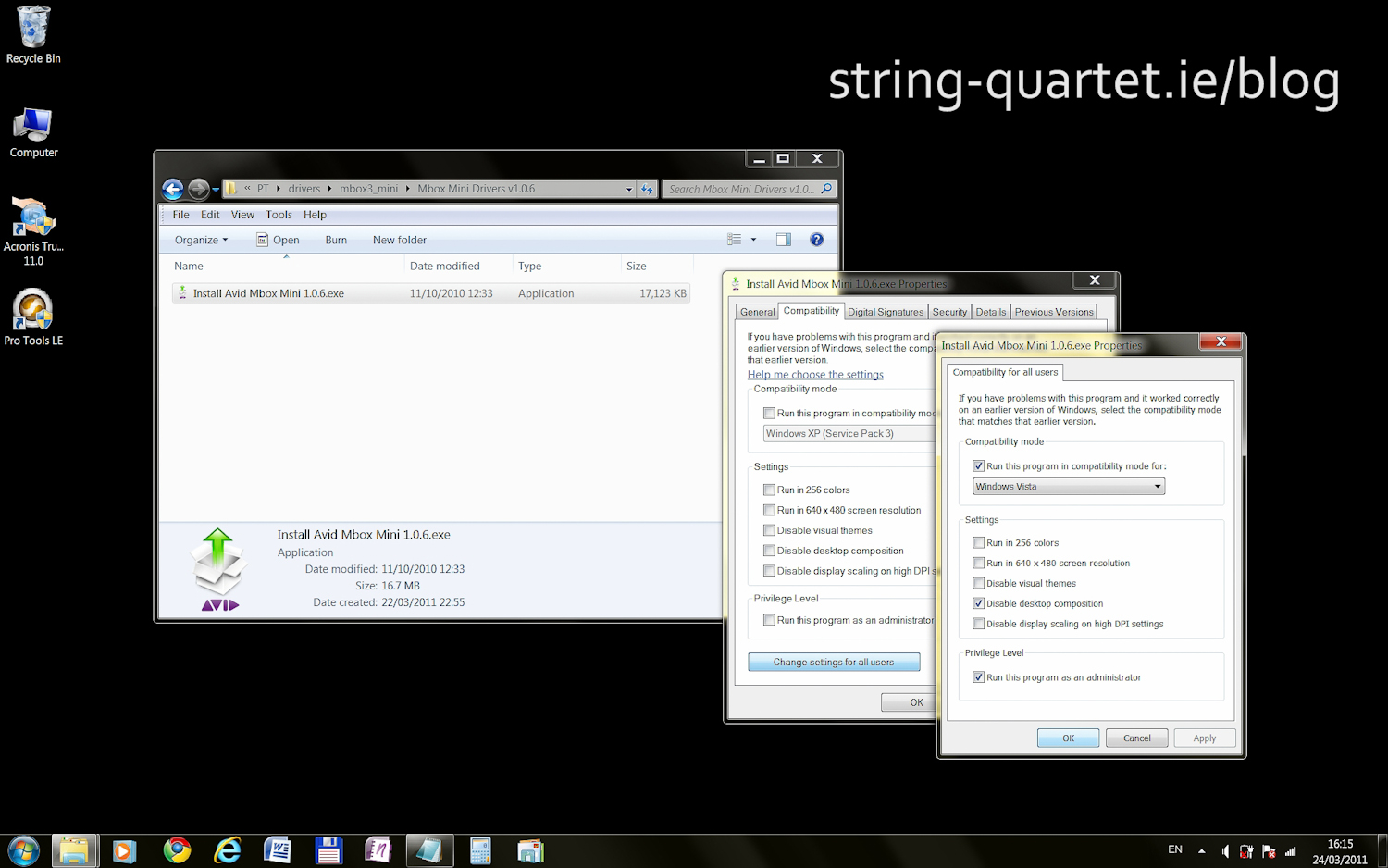
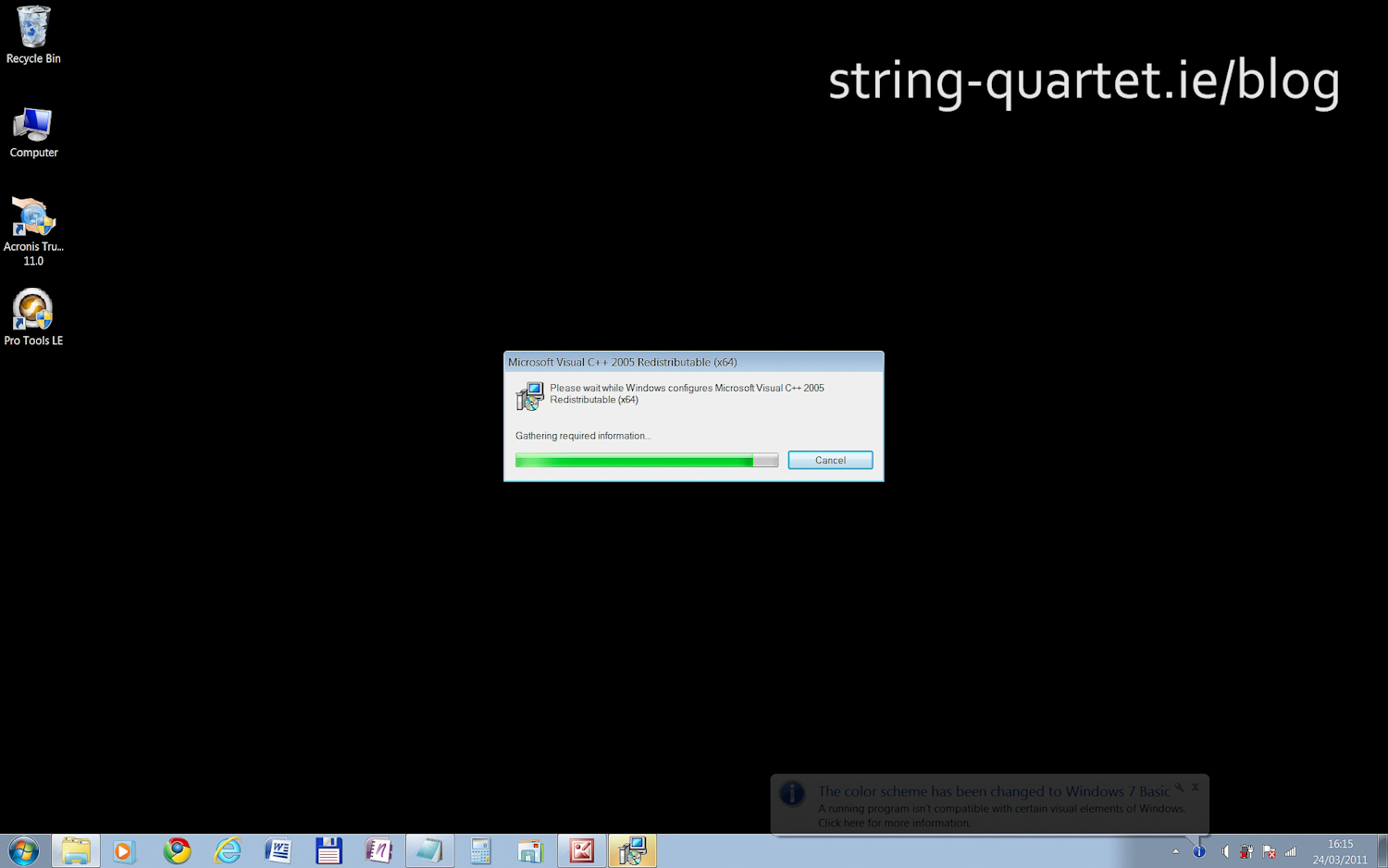
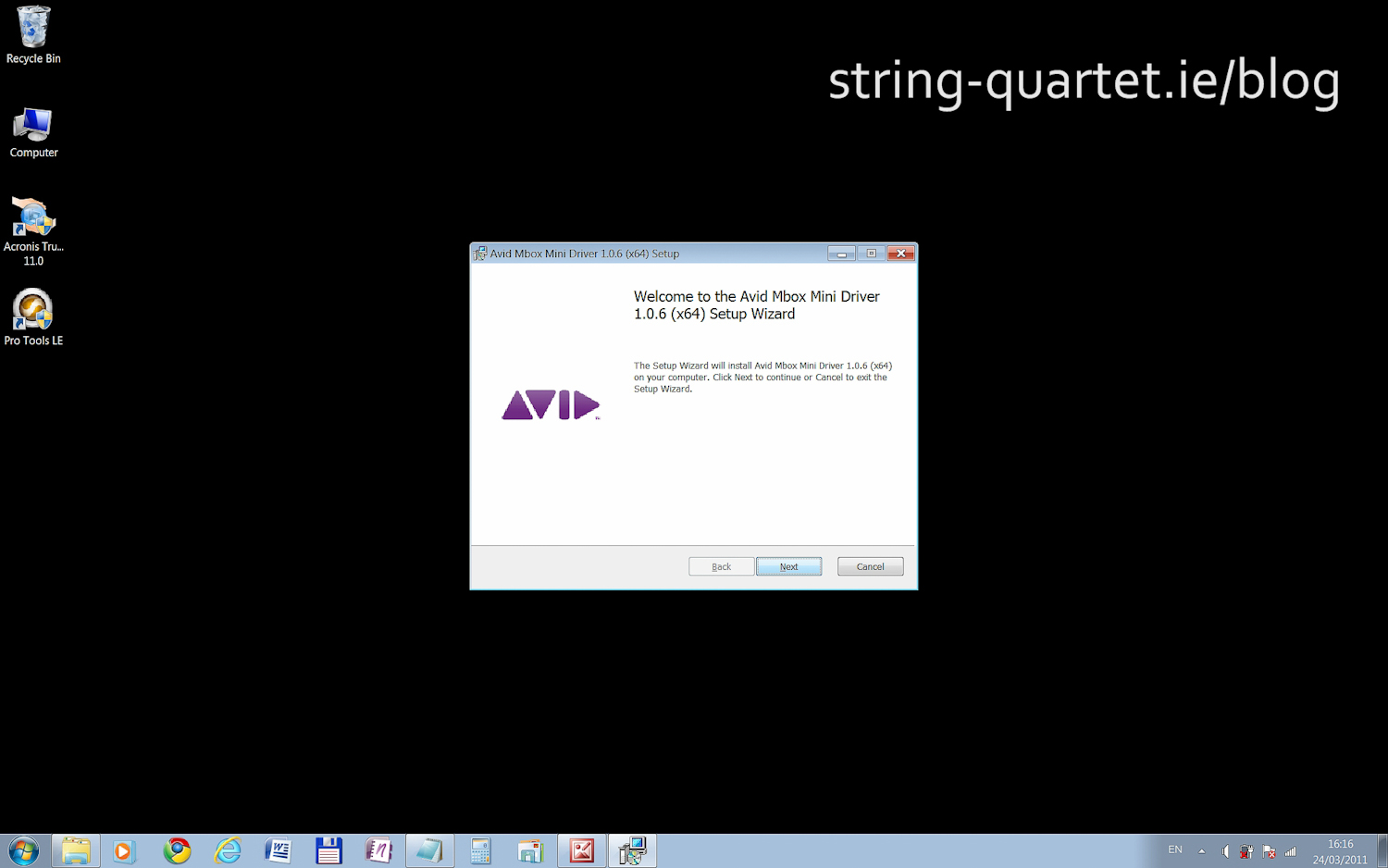
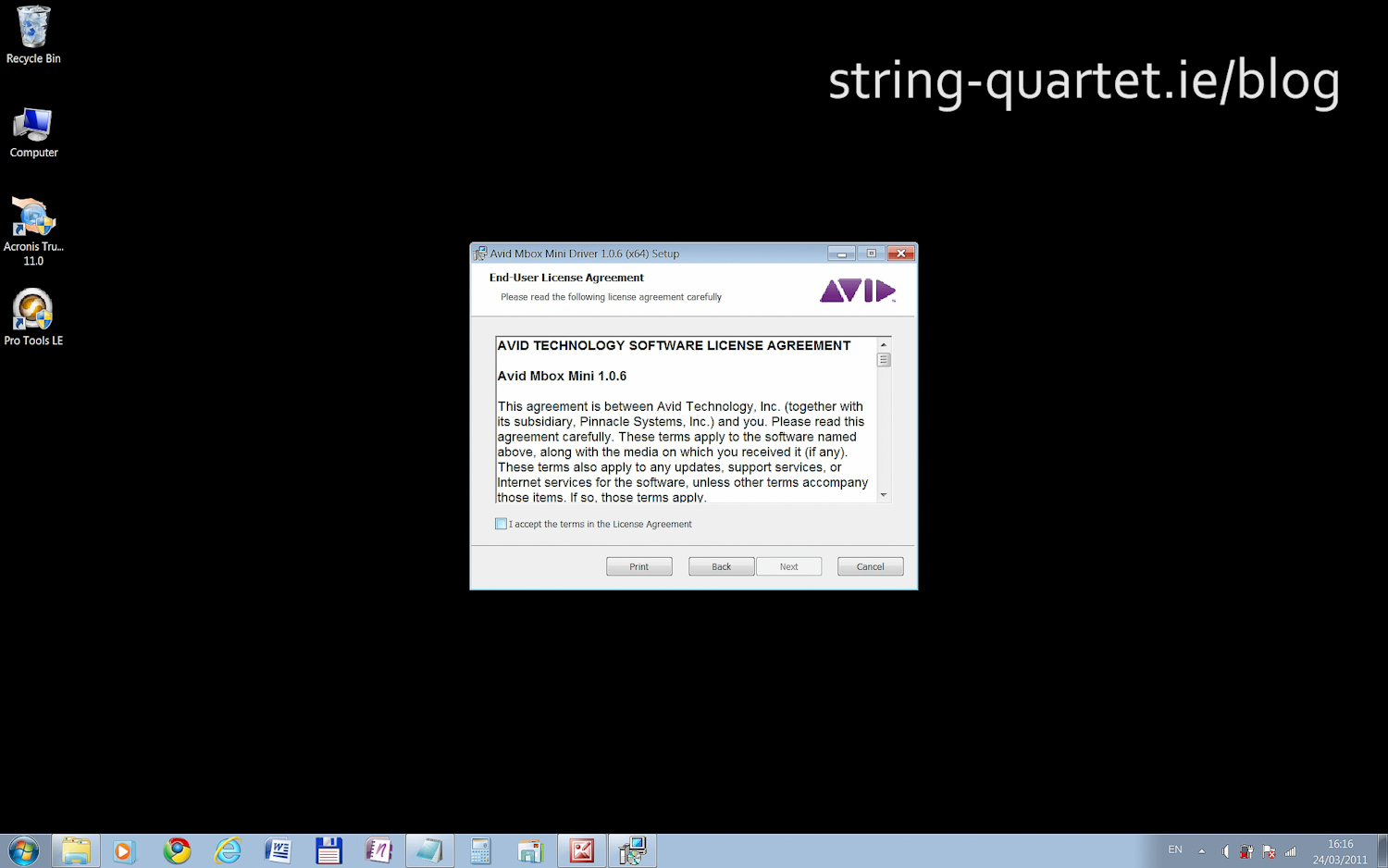
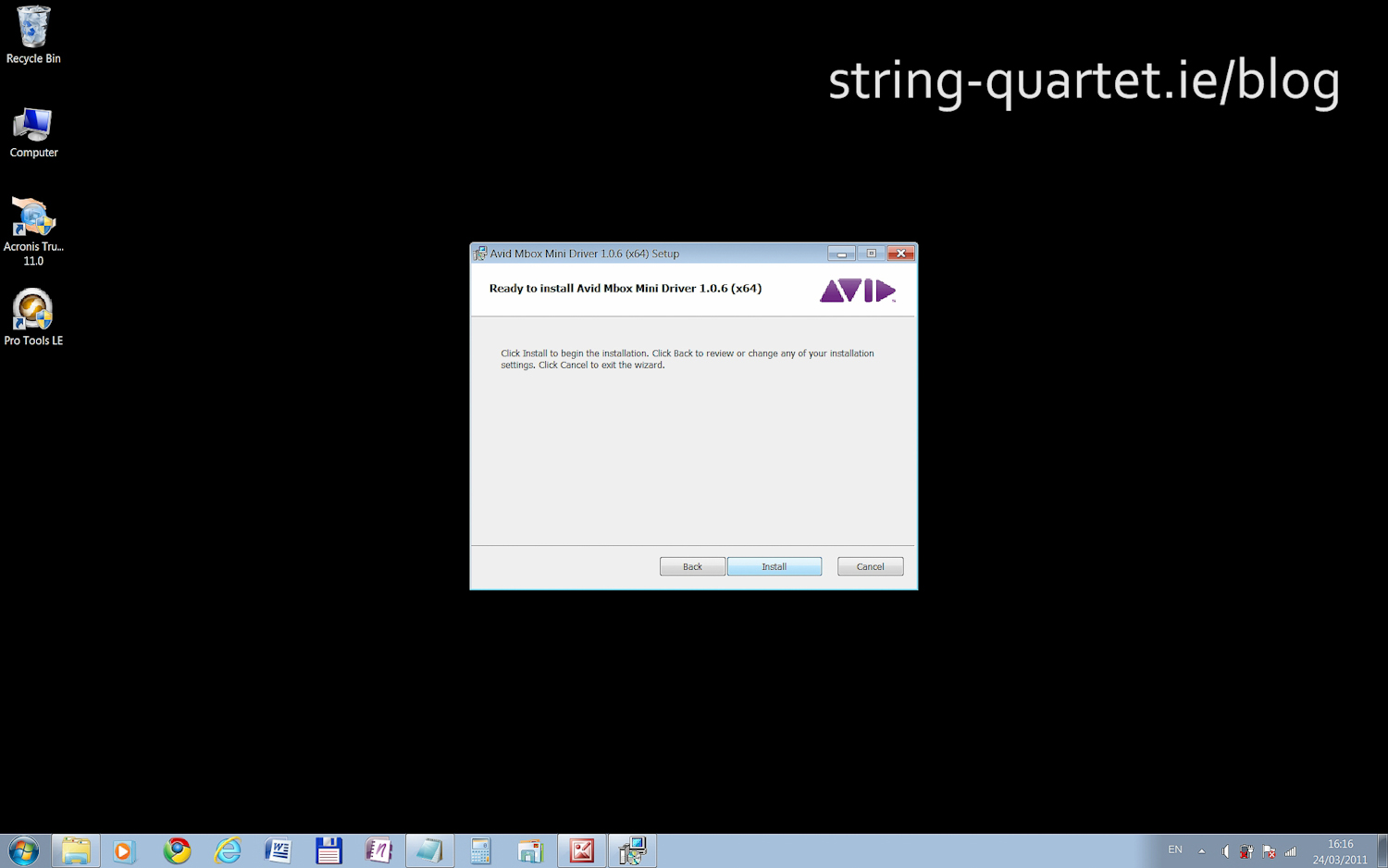
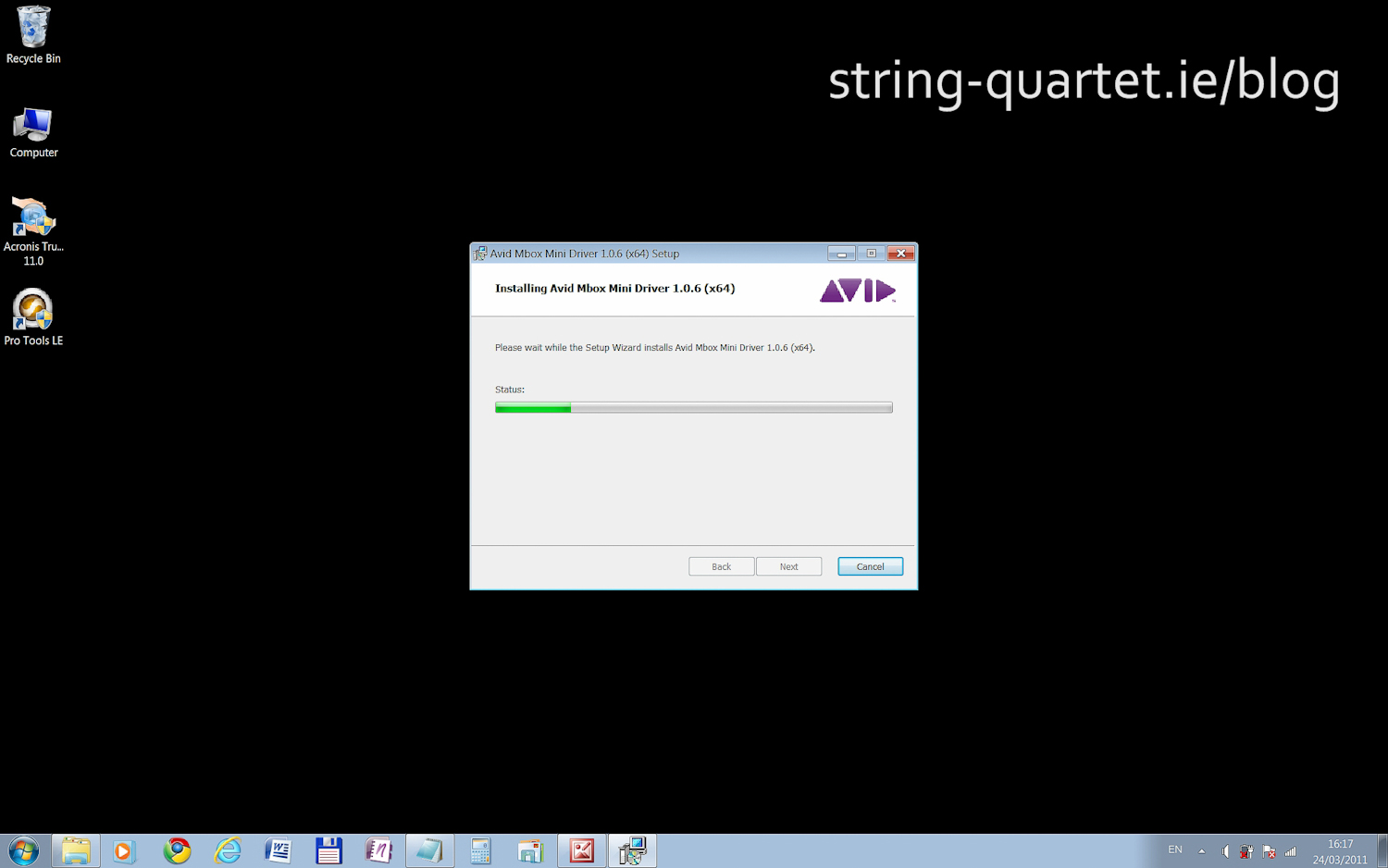
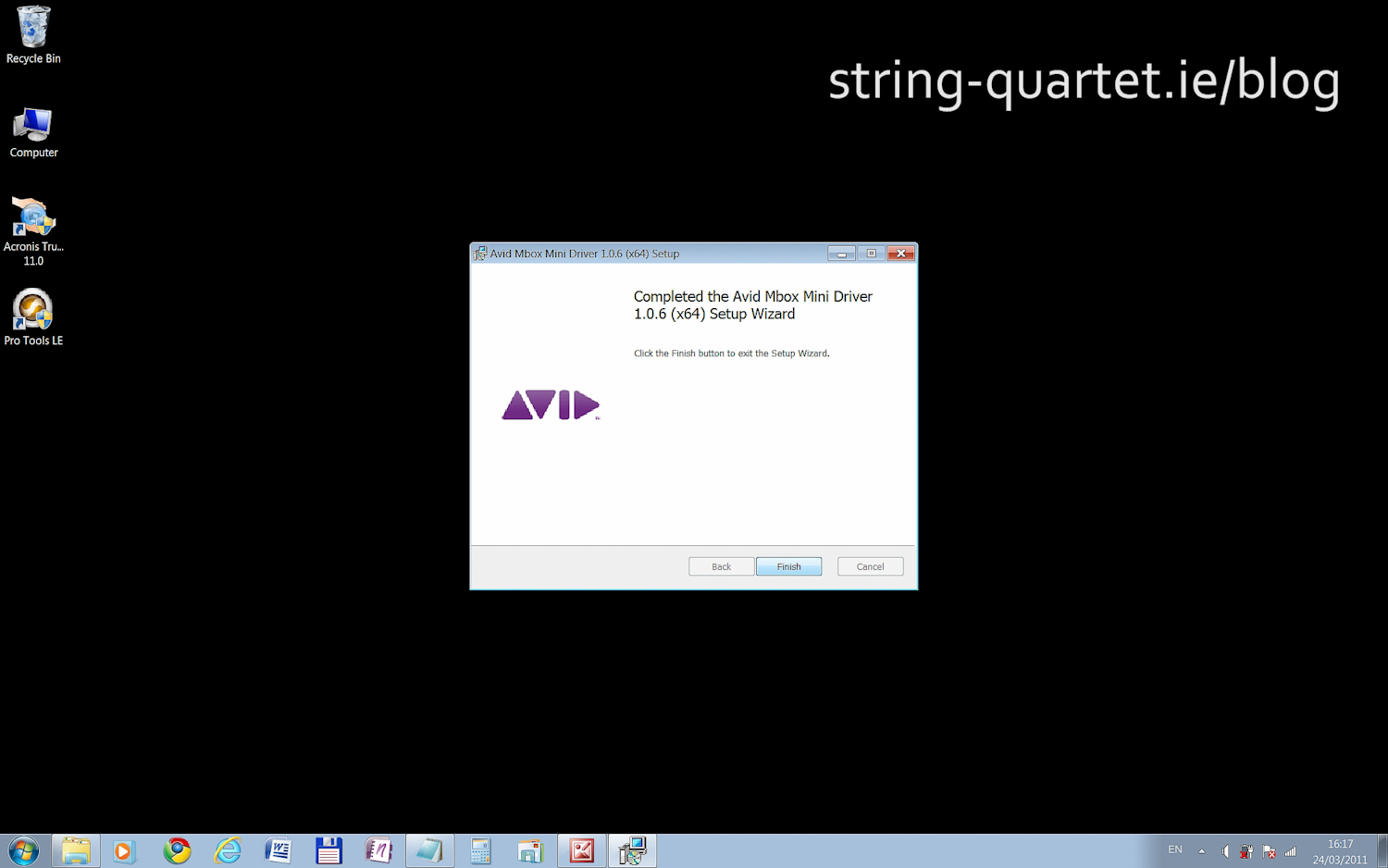
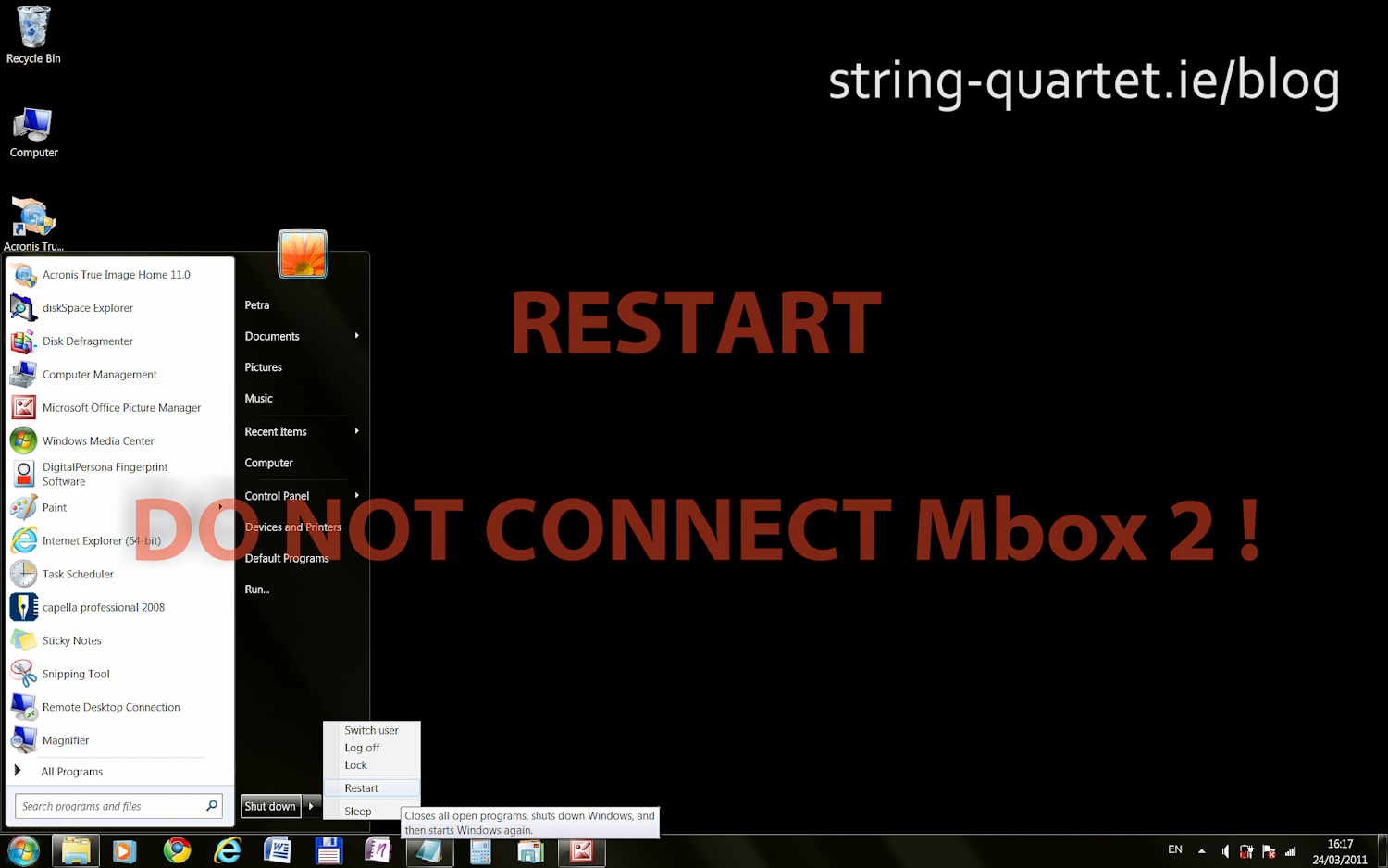
8. Connect Mbox 2 after the reboot
After the PC restarts finally connect the Mbox 2 for the first time. Drivers are going to initiate. "Installing device driver software" bubble pops up and clicking on it will display the progress. After it is done it will display Your device is ready to use. With a green light on on the Mbox 2!
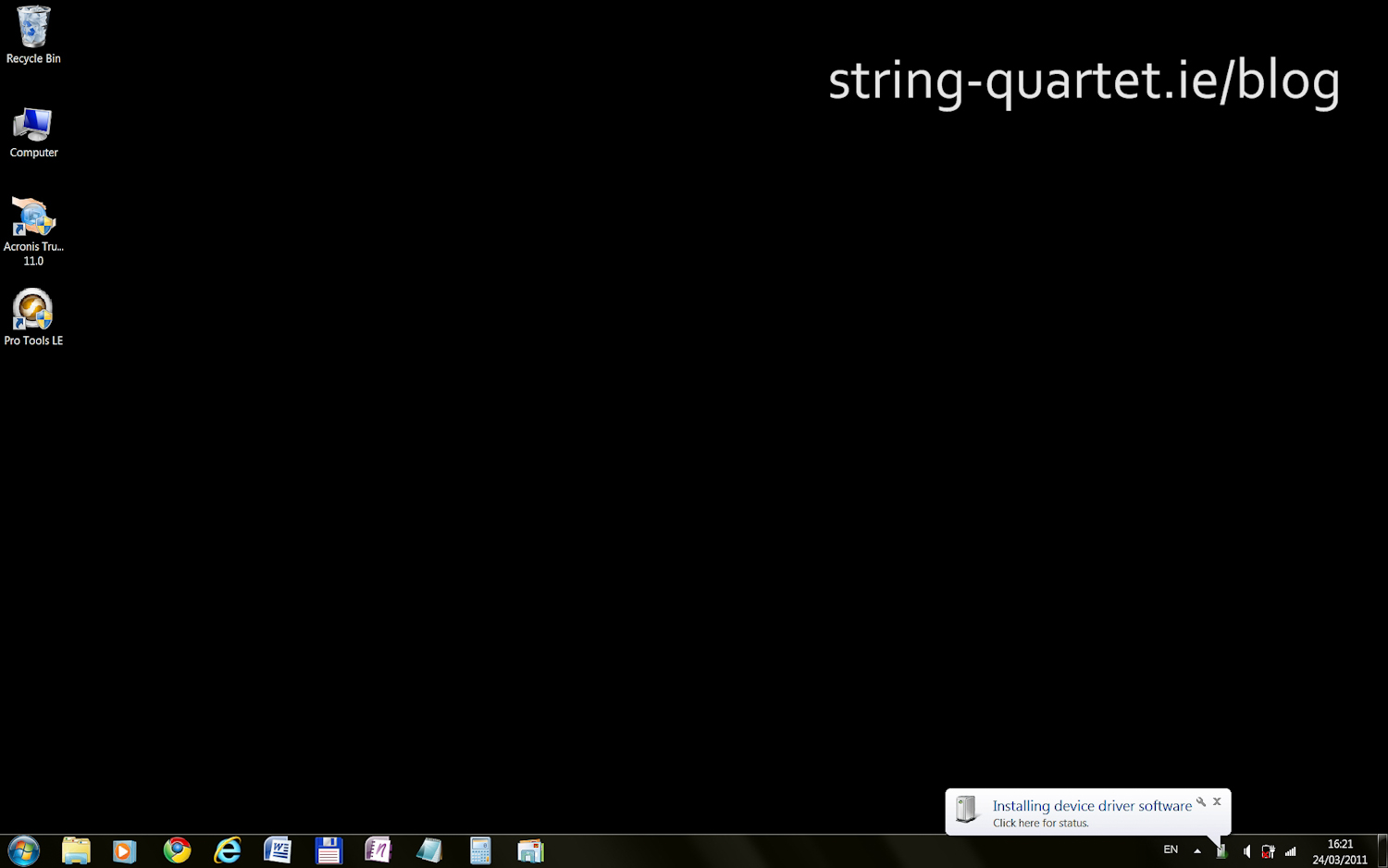
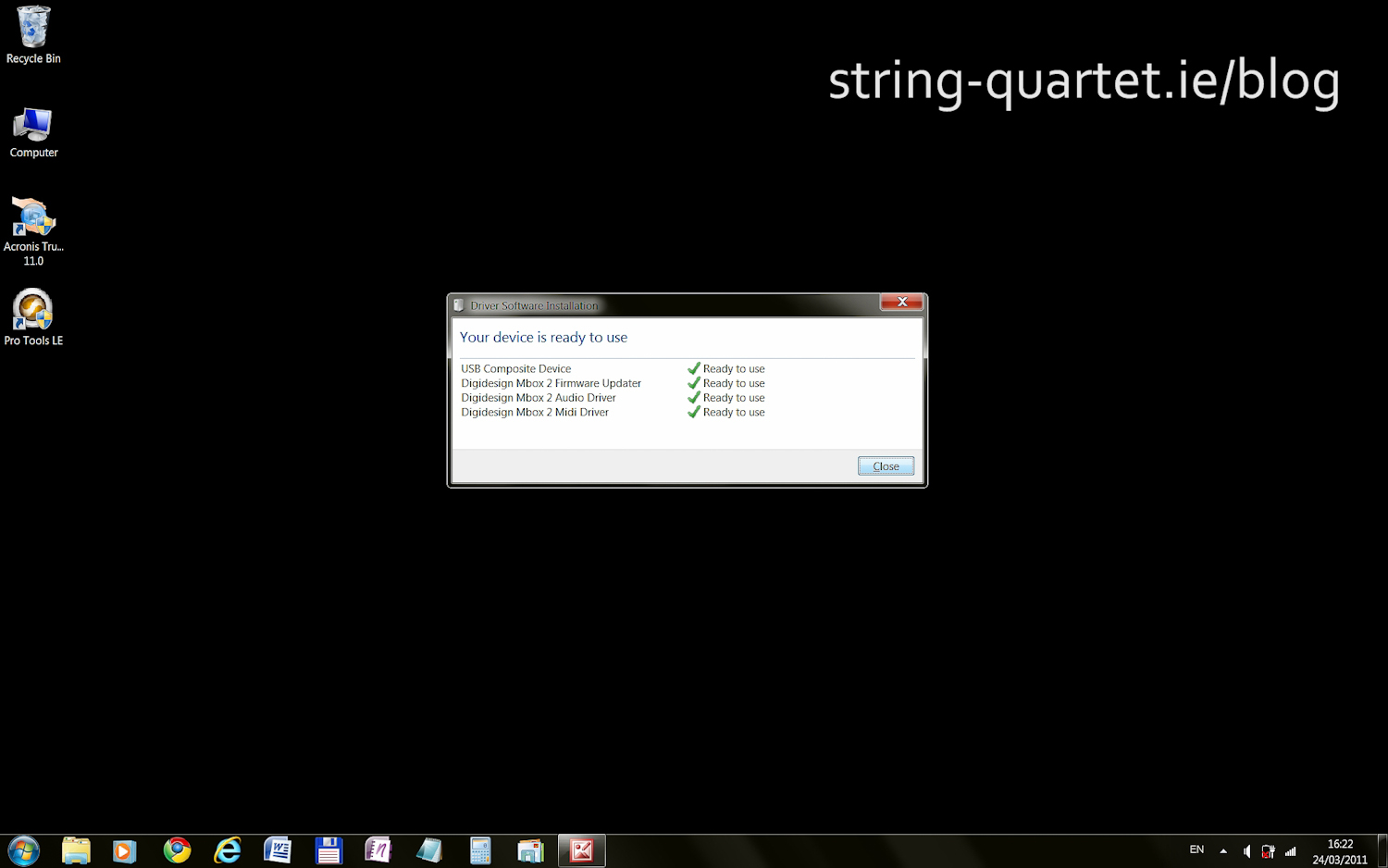
Before running PT 7.4 LE on Win 7 64bit with Mbox 2 Mini attached I had to follow the next important step.
9. Create registry entry
This step was again magical for me. Pro Tools just did not start without this little registry entry. You gonna love number one.
To open registry editor (regedit) just type run into the start menu and select "Run" from "Programs". Type regedit into the box.
- Navigate to:
- HKEY_CURRENT_USER\Software\Microsoft\Windows\CurrentVersion\Internet Settings
- Right click on the empty space in the right hand side of Registry Editor window and choose New > DWORD (32-bit) Value
- Name the DWORD AllowCookies and press enter
- Double click on the AllowCookies DWORD and enter 1 in the Value Data field then press OK
- Close the editor and reboot for the last time.
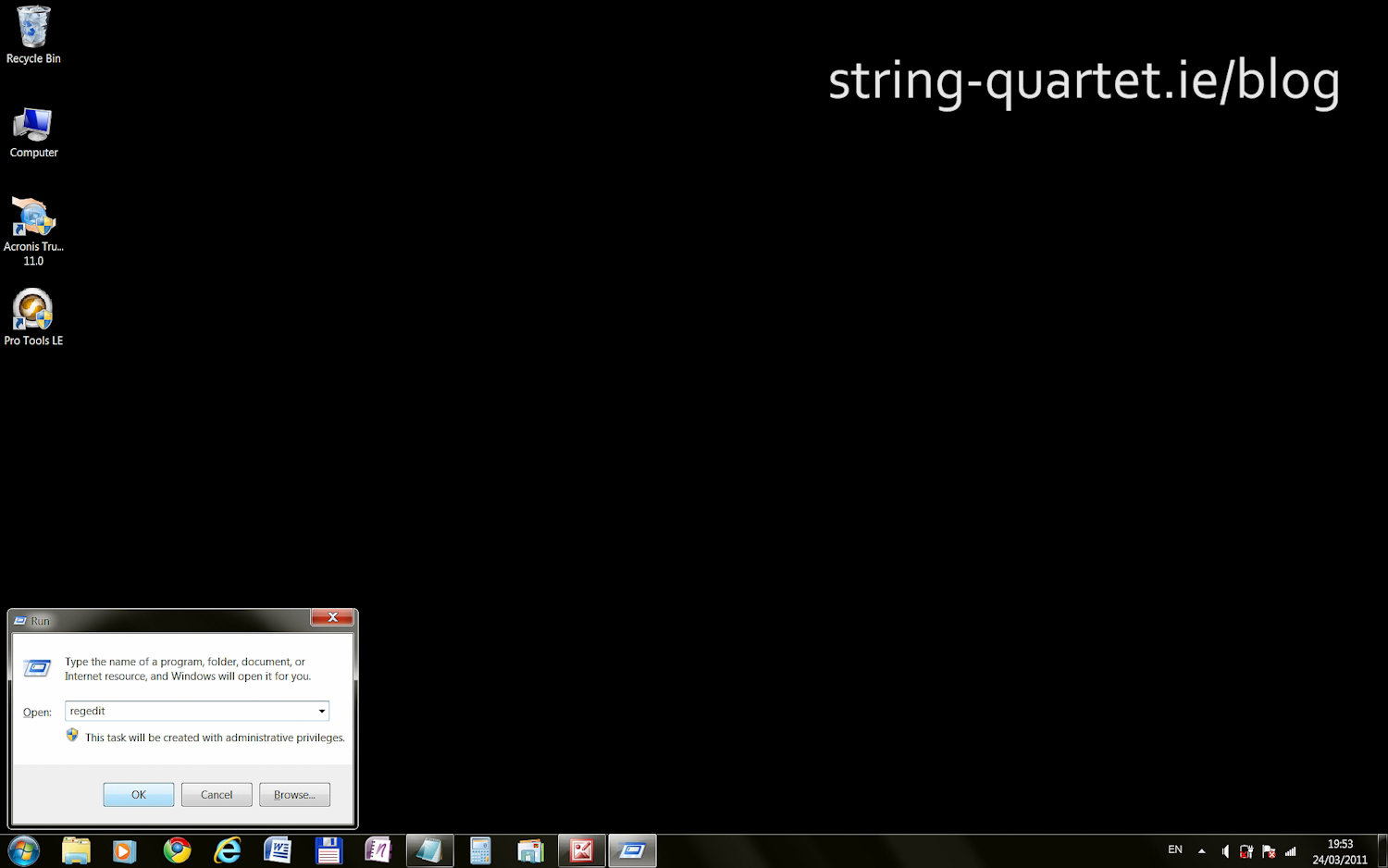
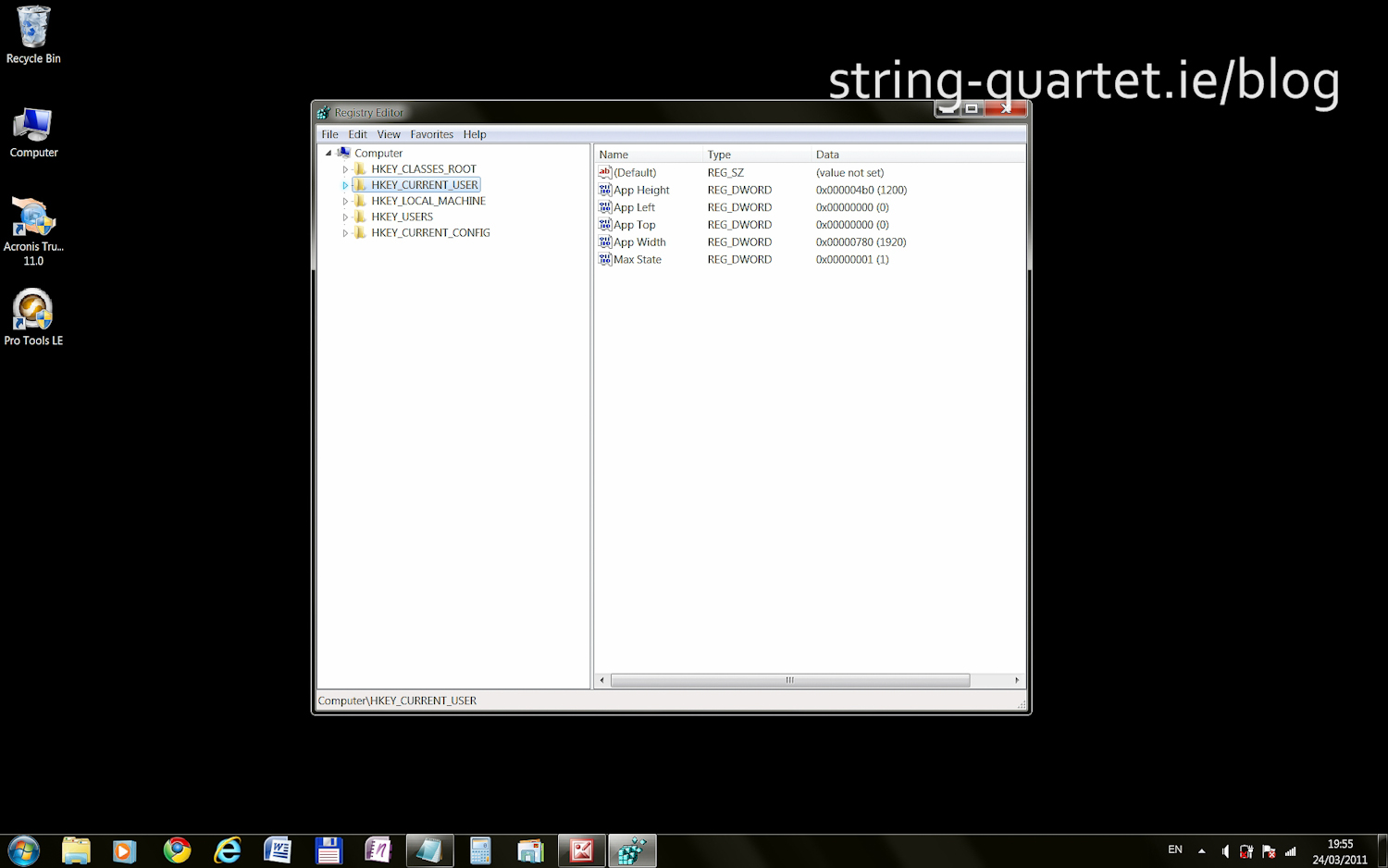
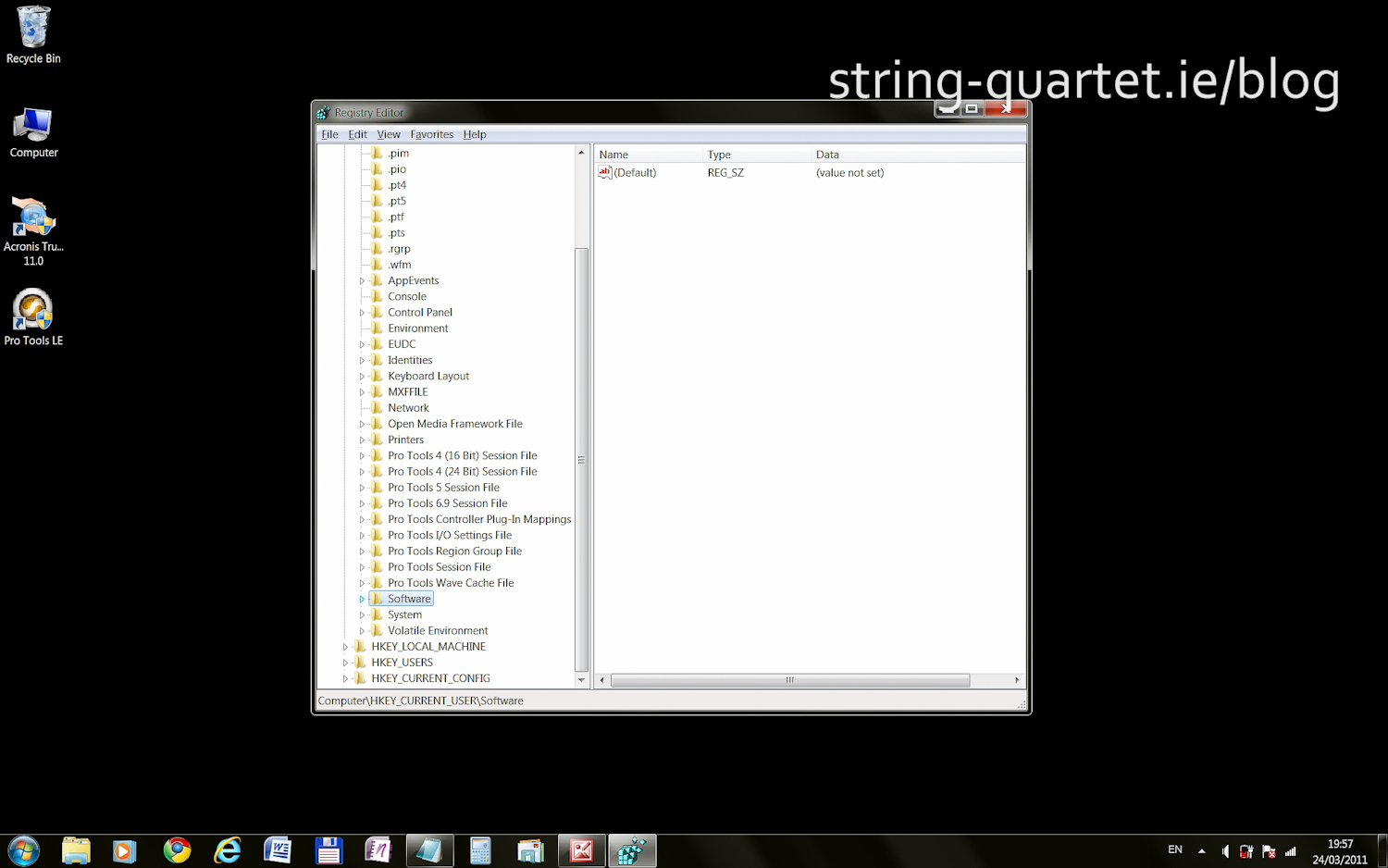
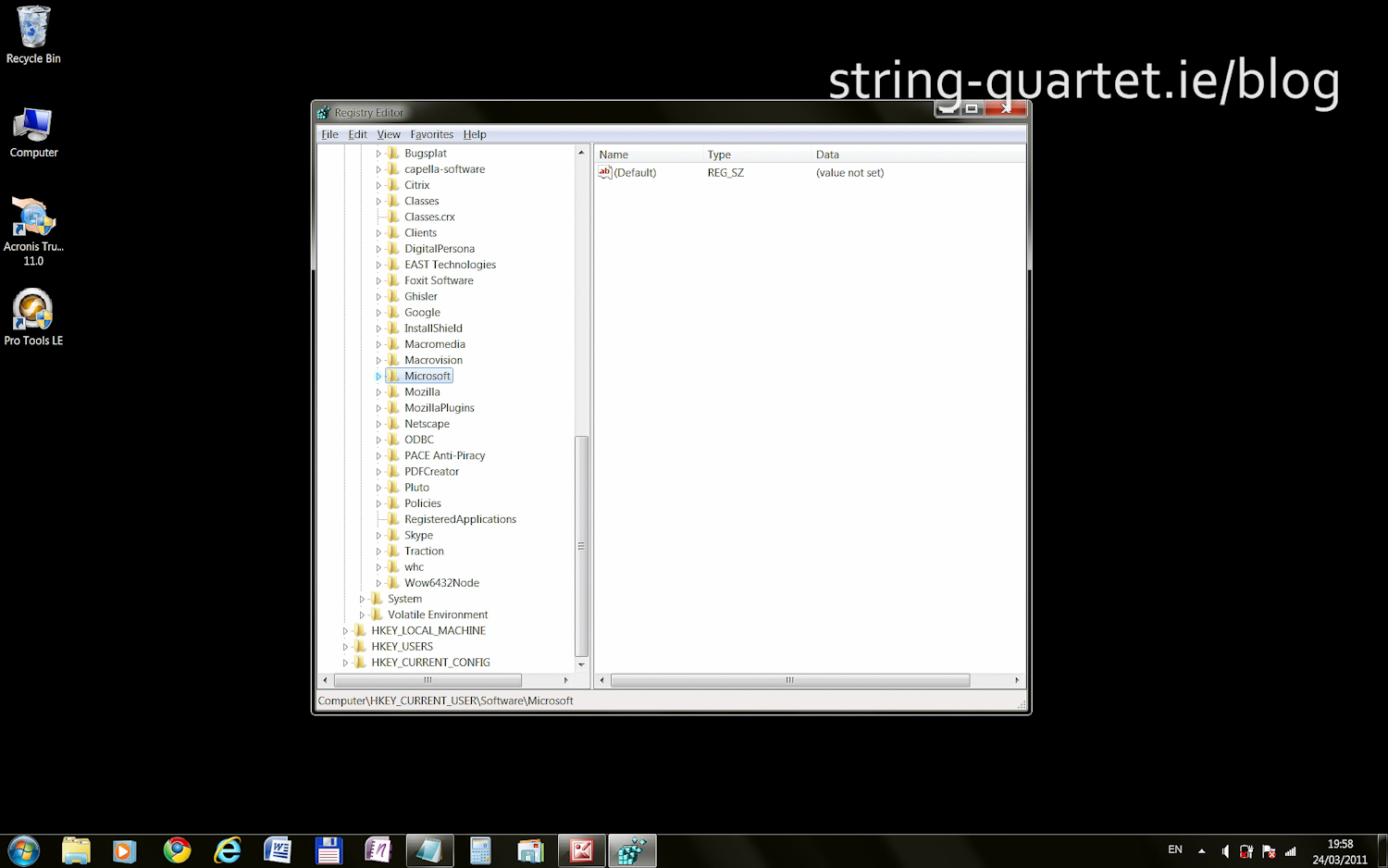
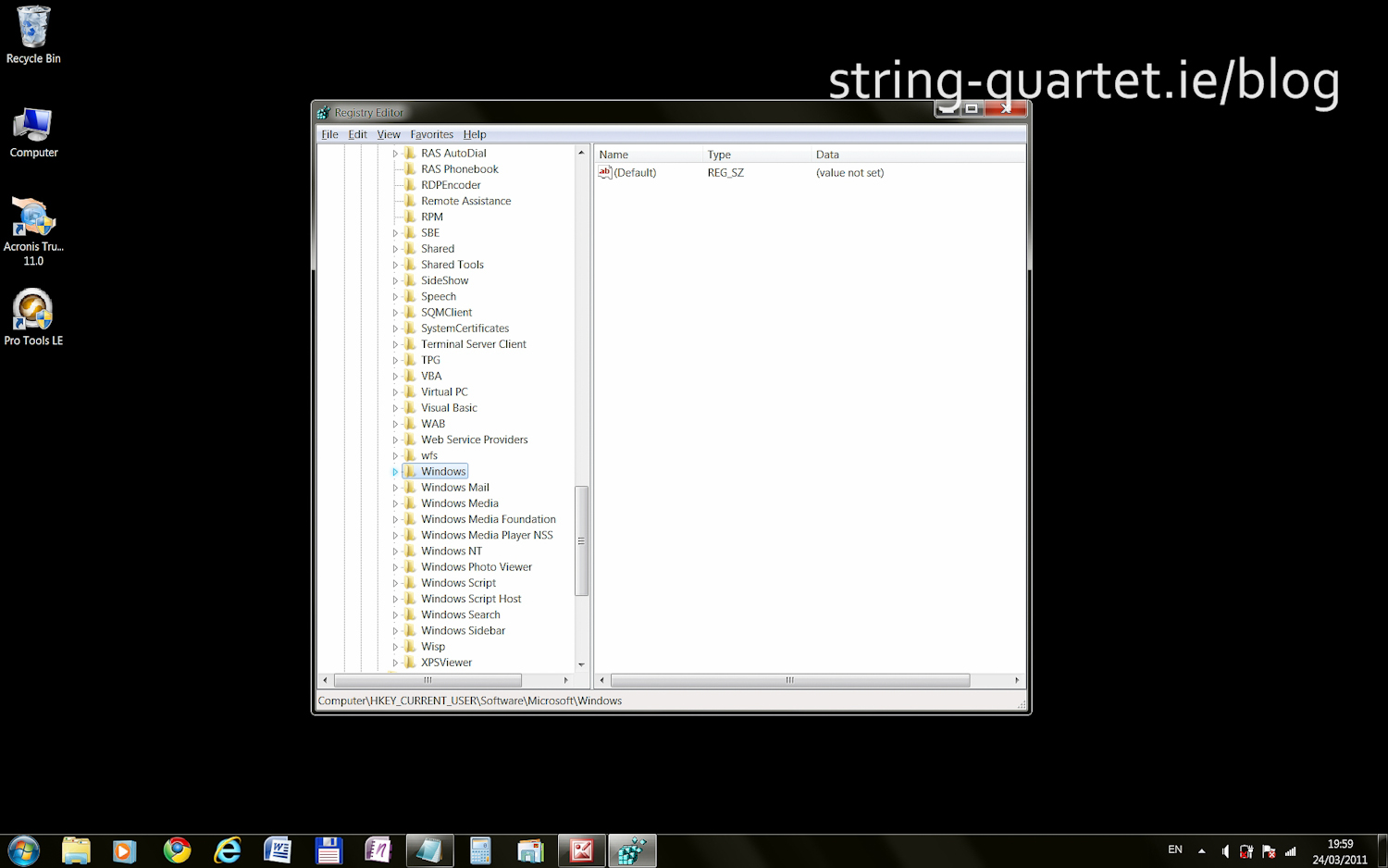
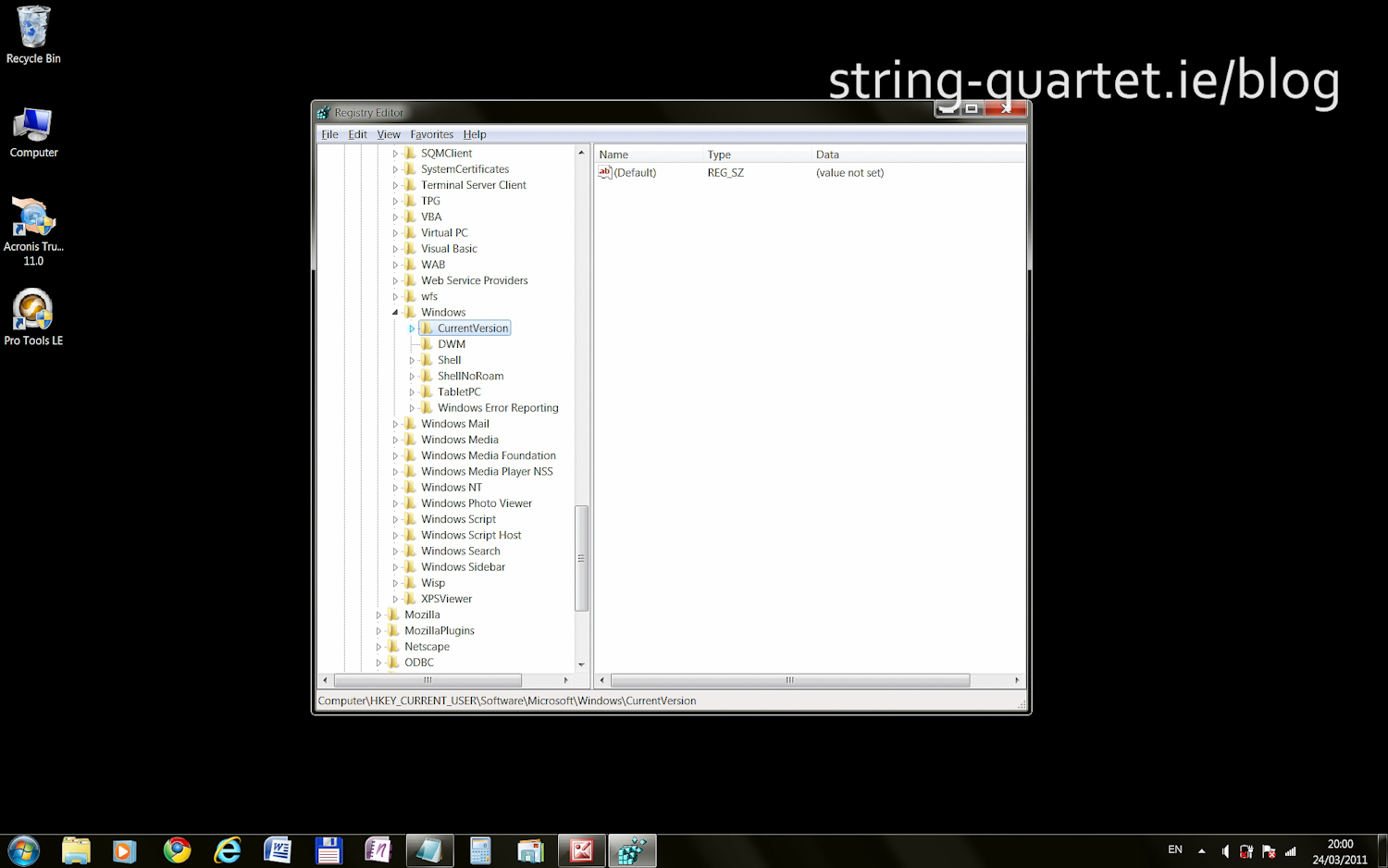
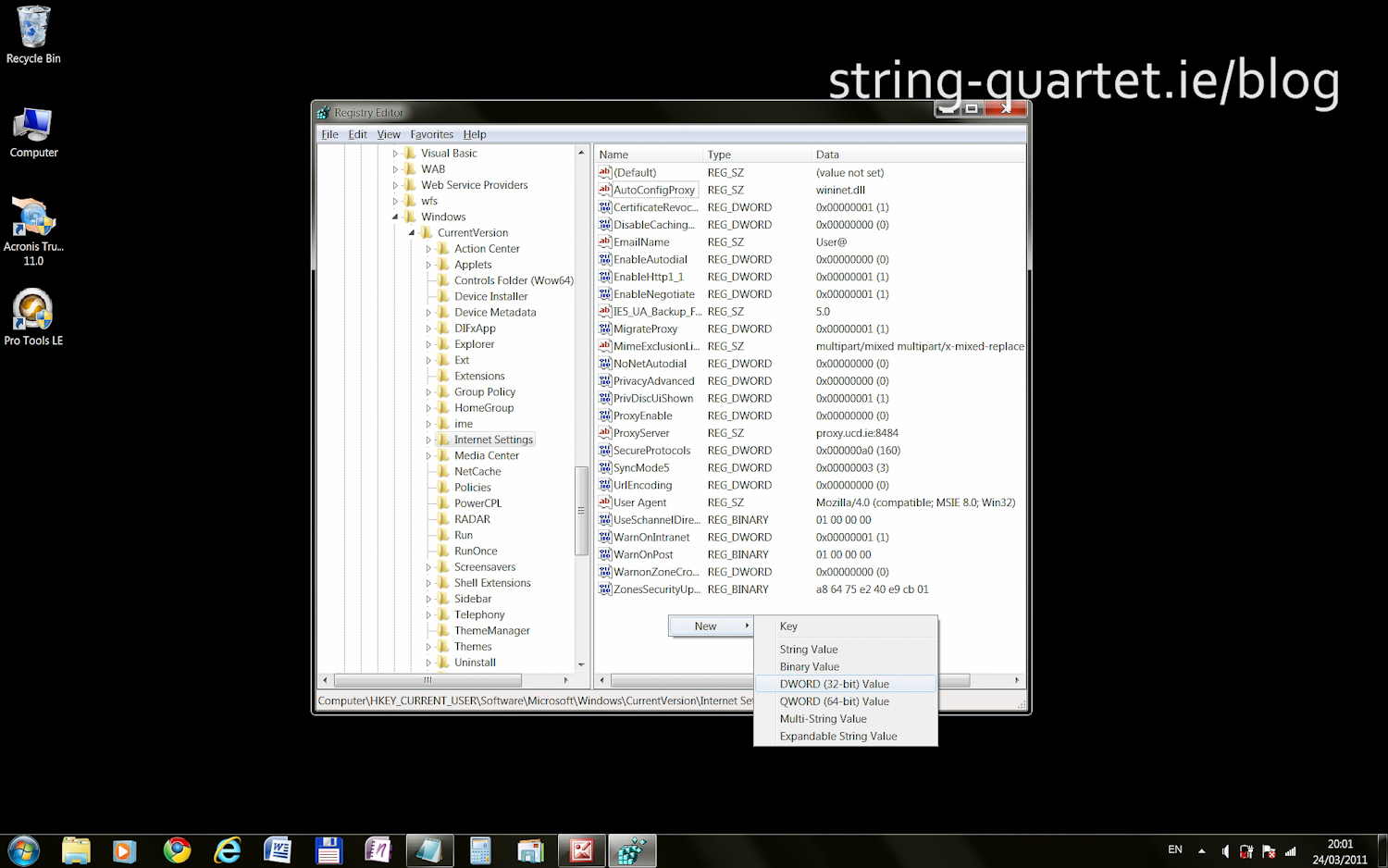
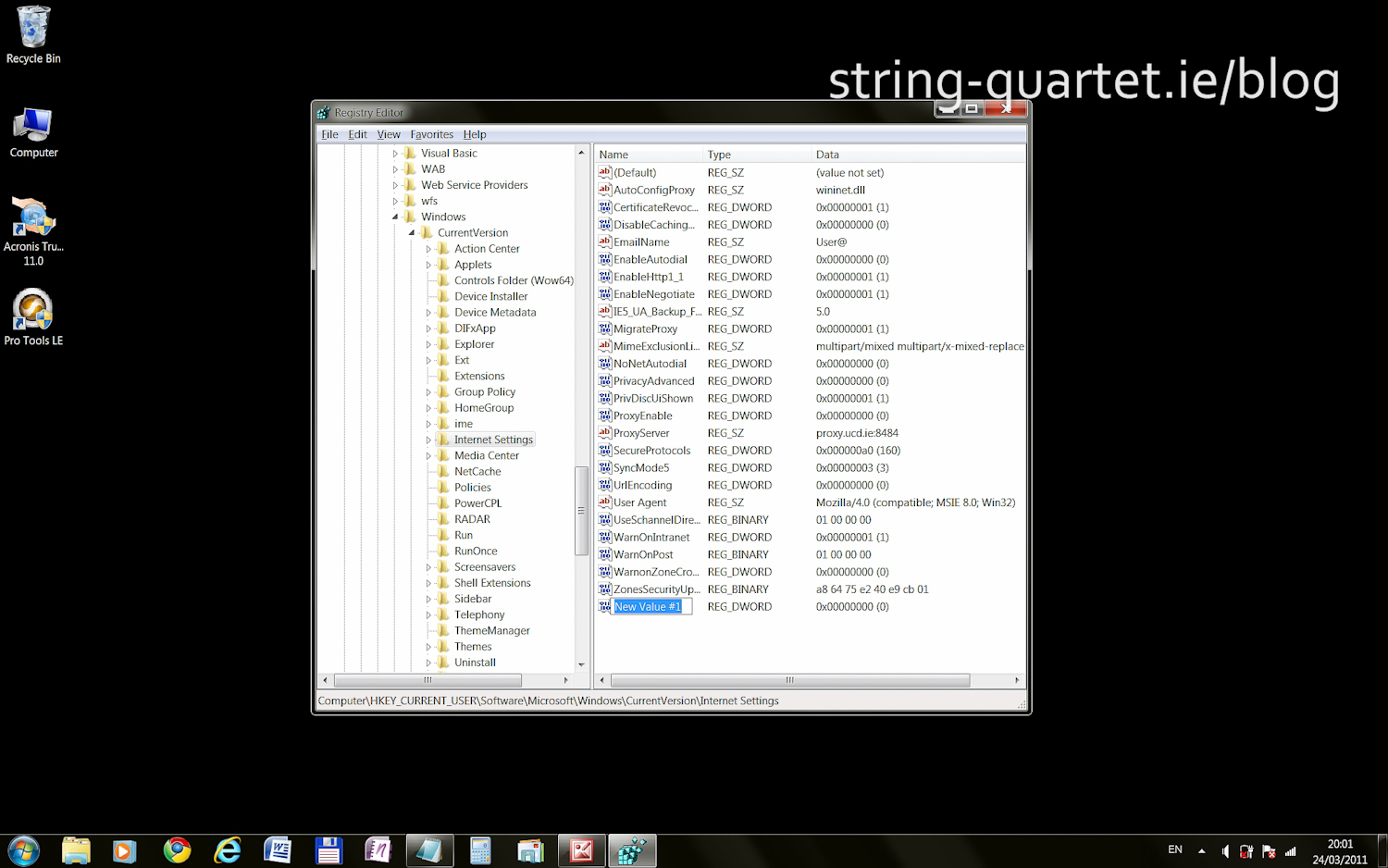
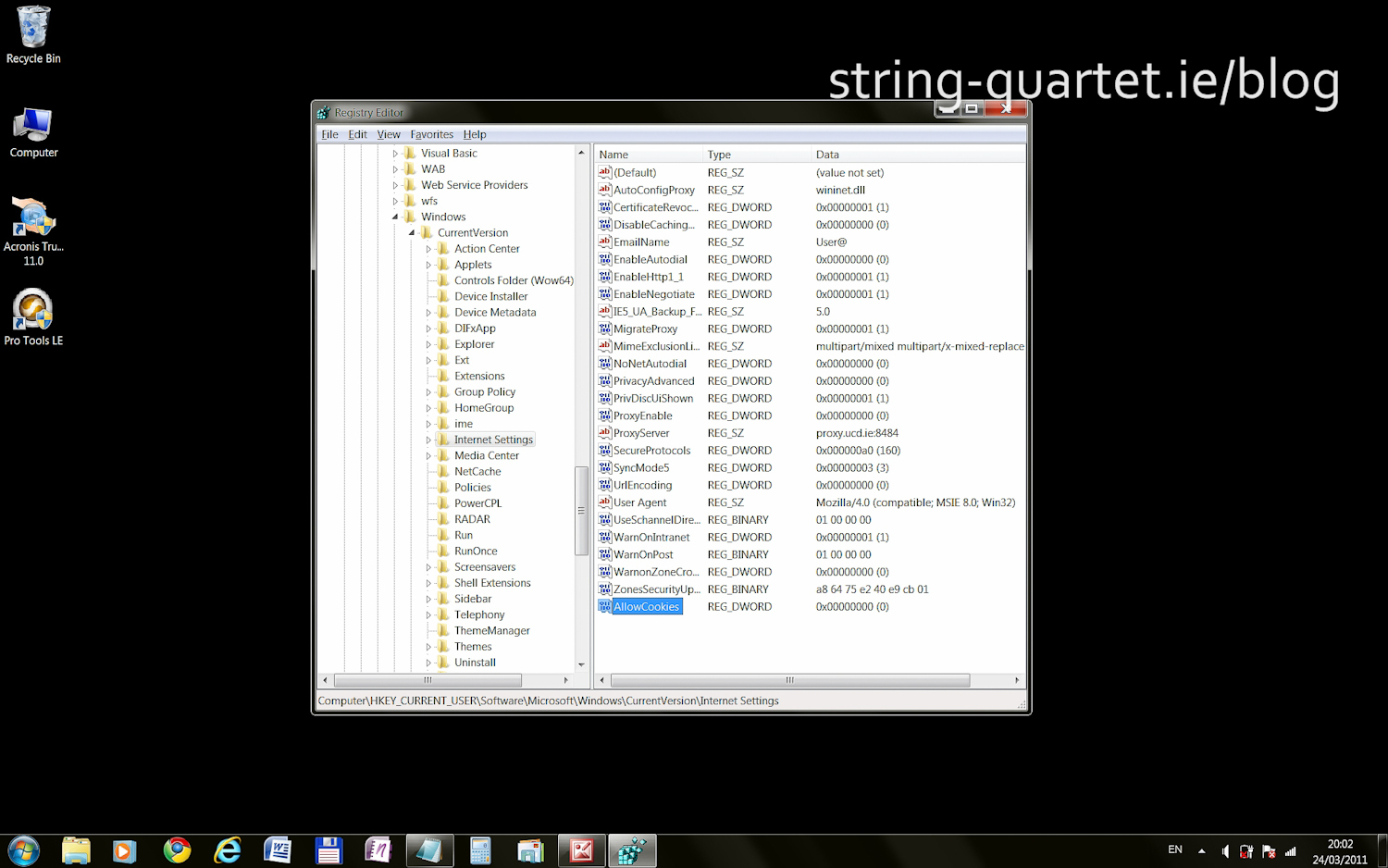
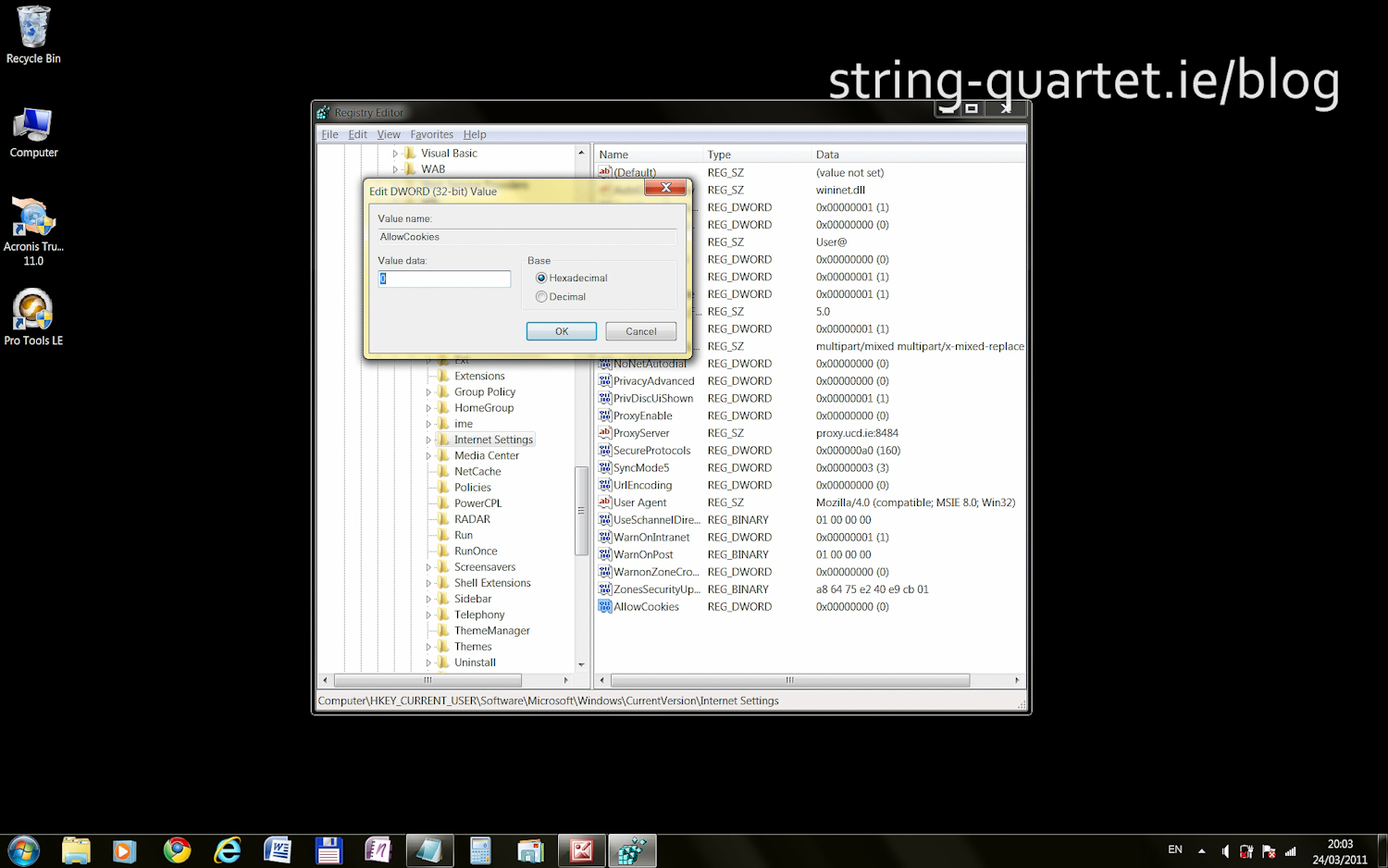
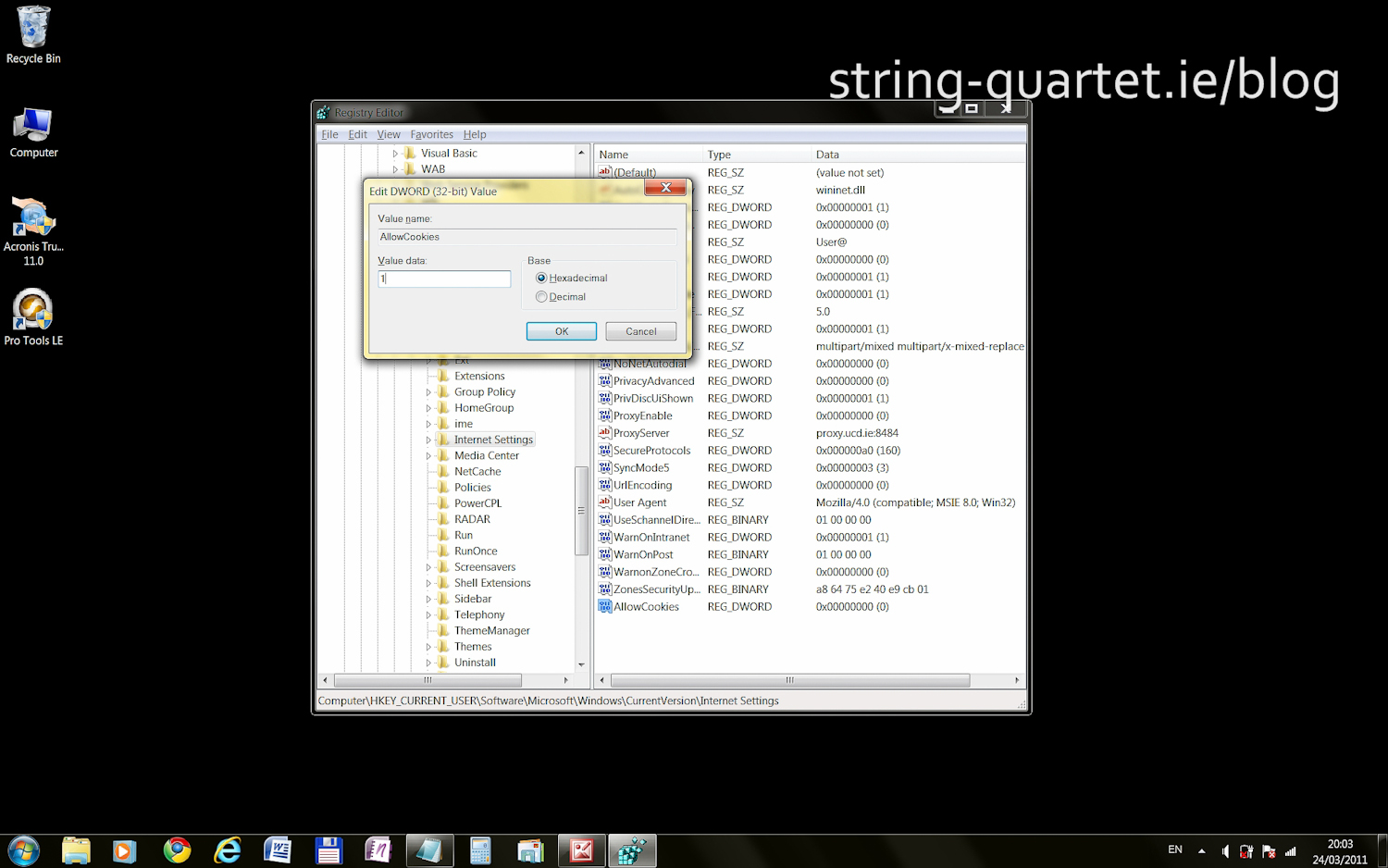
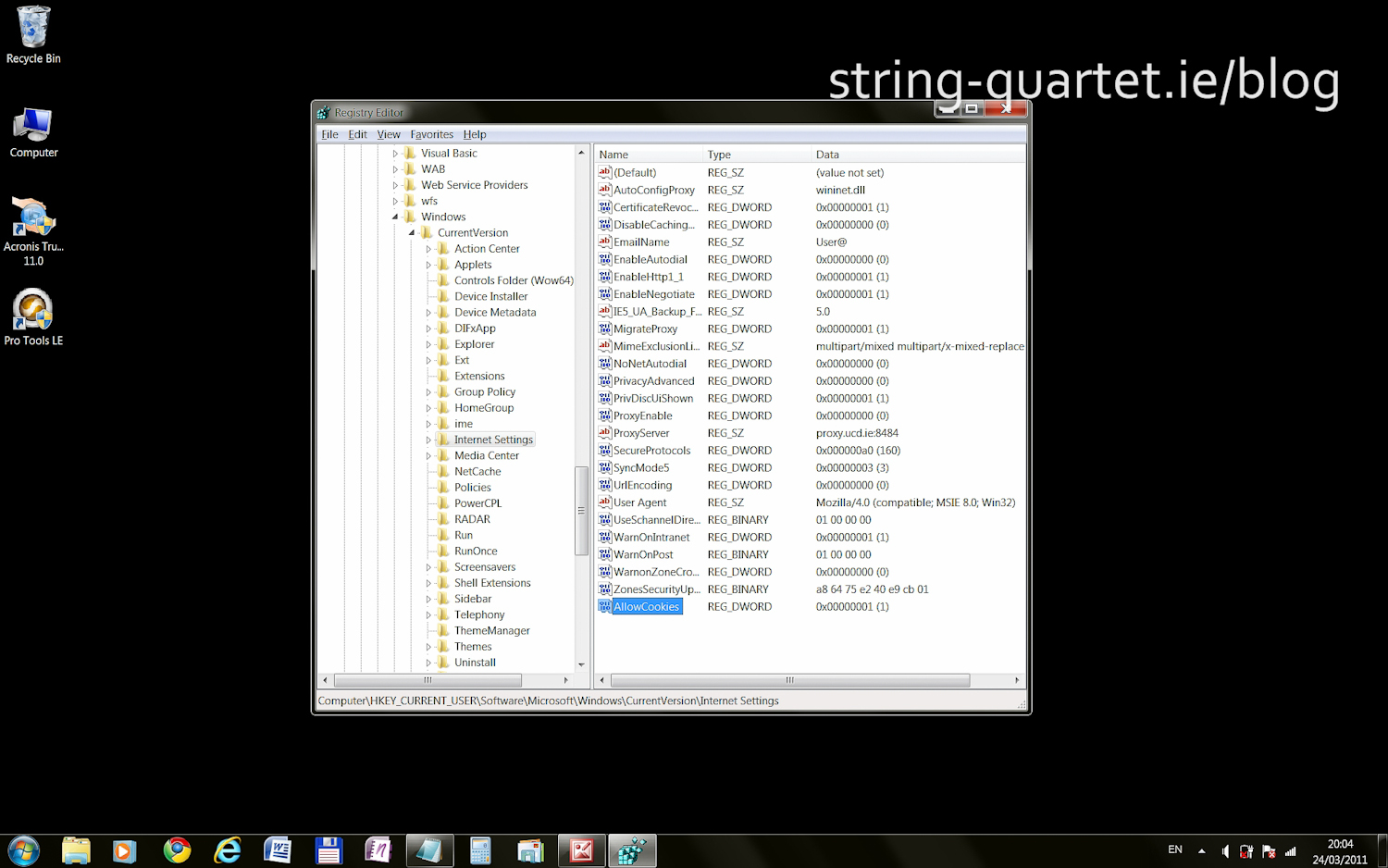
Optimizing Pro Tools 7.4 LE on Windows 7 64 bit
10. Modify application shortcut
Right click Pro Tools LE desktop shortcut (application launcher) and choose Properties. On the Compatibility tab click on "Change settings for all users". In the next window select:
- √ "Run this program in compatibility mode for": Windows Vista
- √ "Disable Desktop composition"
- √ "Run this program as an administrator"
Apply and OK.
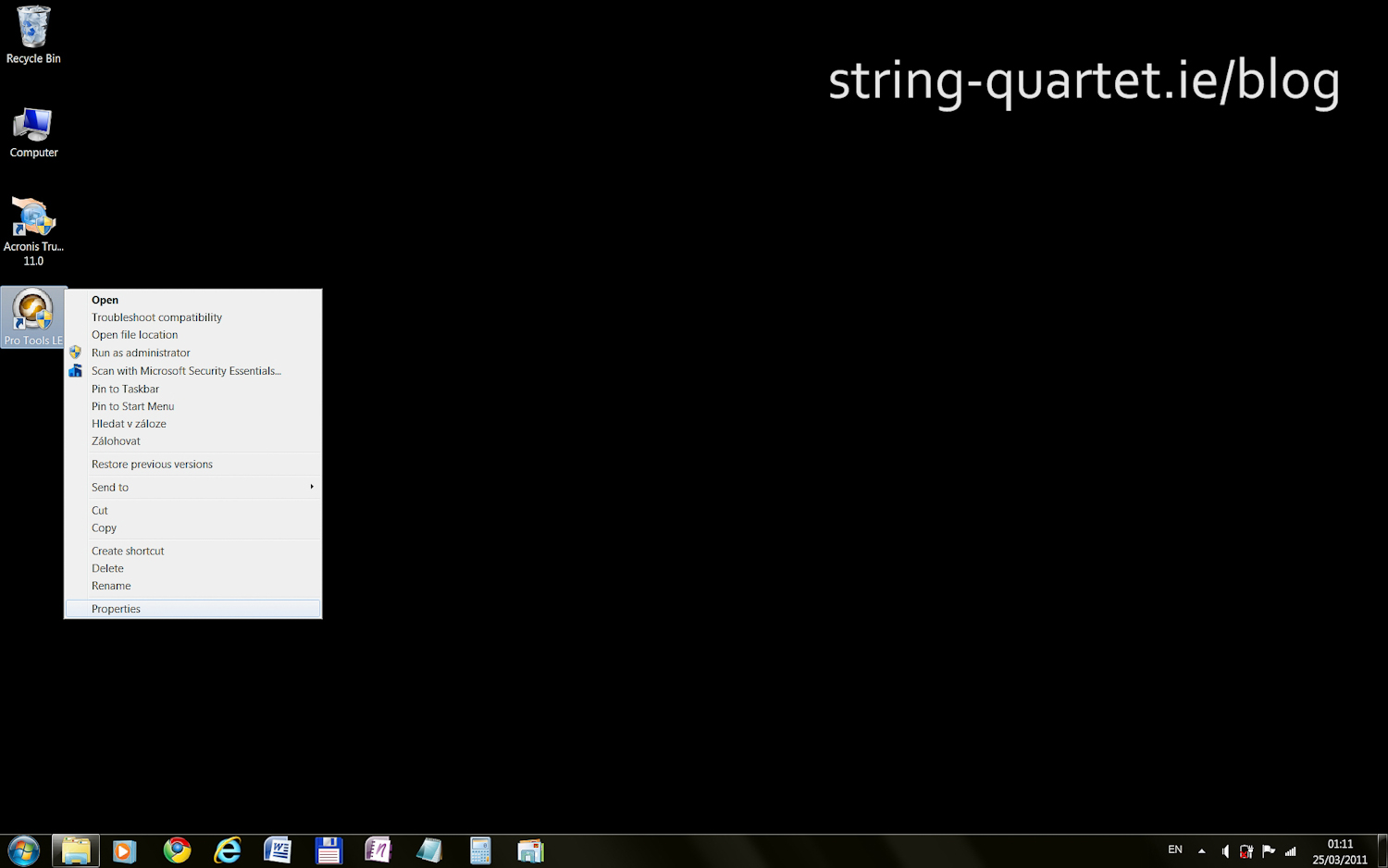
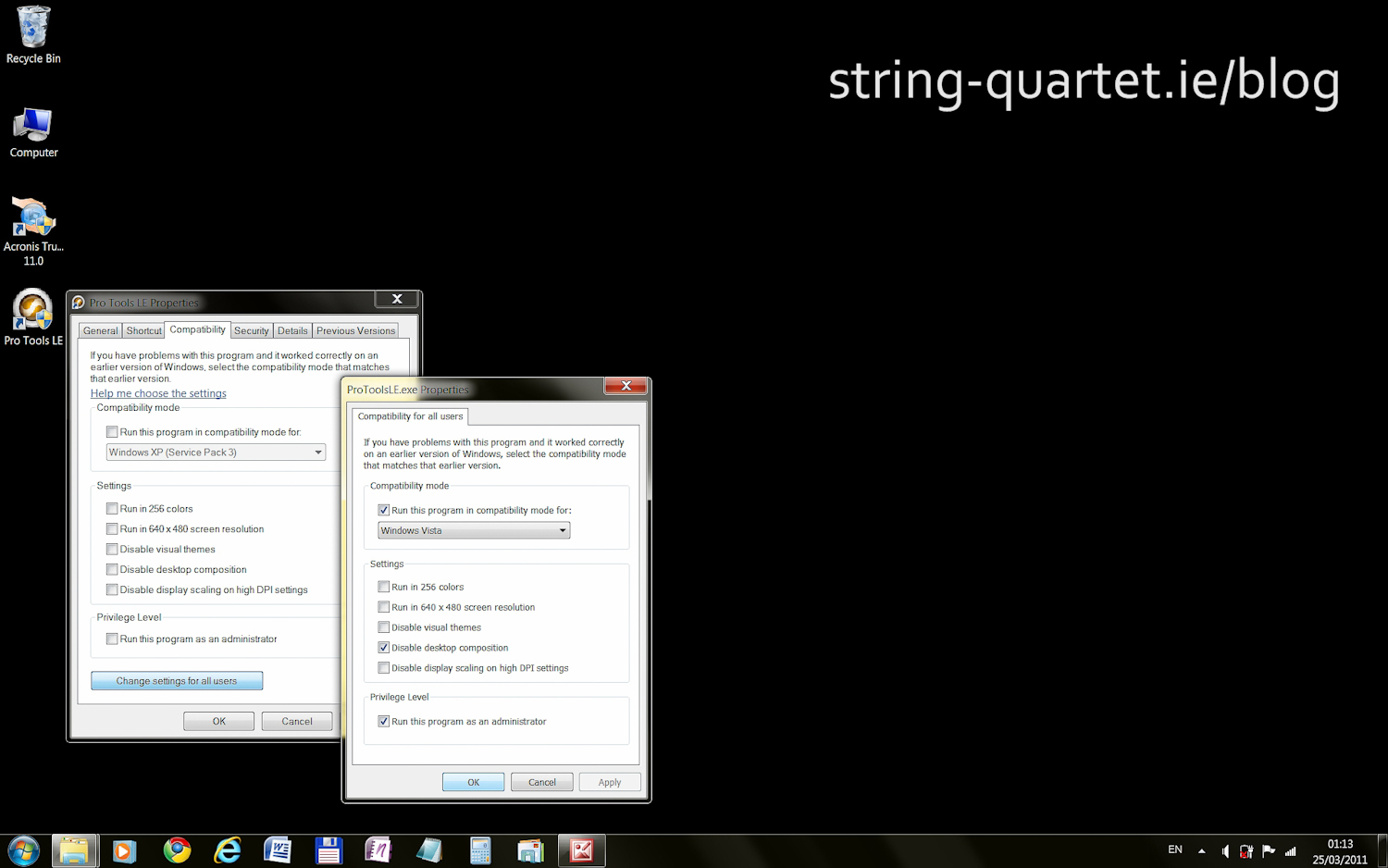
11. Run Pro Tools 7.4 LE on Windows 7
Well done if you reach this end of this "how to install ProTools 7.4 LE on Windows 7" breakthrough tutorial. It took me few weeks to discover.
- Just run the application with Mbox 2 connected to the computer.
- Enter the authorization code.
- Open up Pro Tools session or start a new.
- Enjoy!
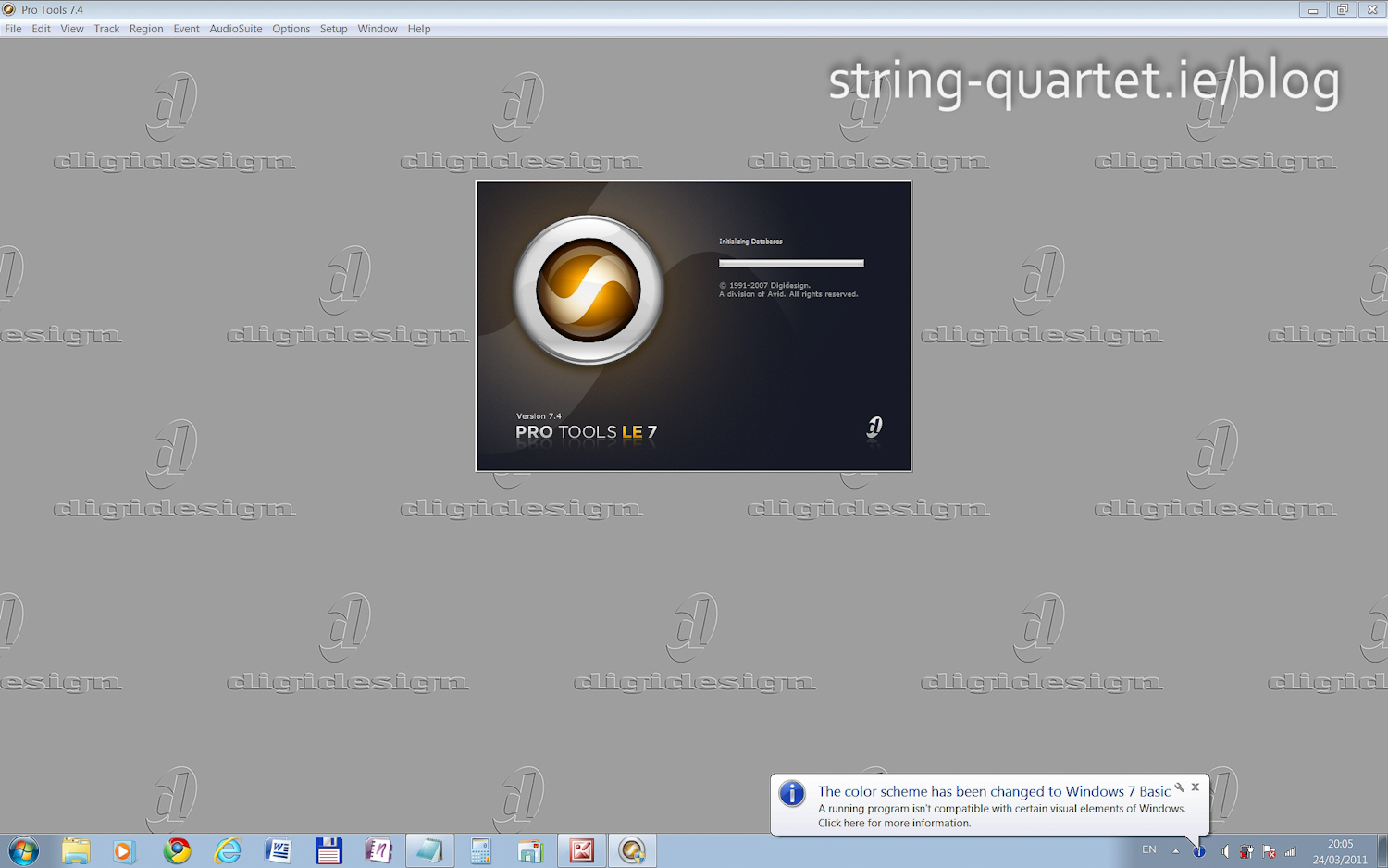
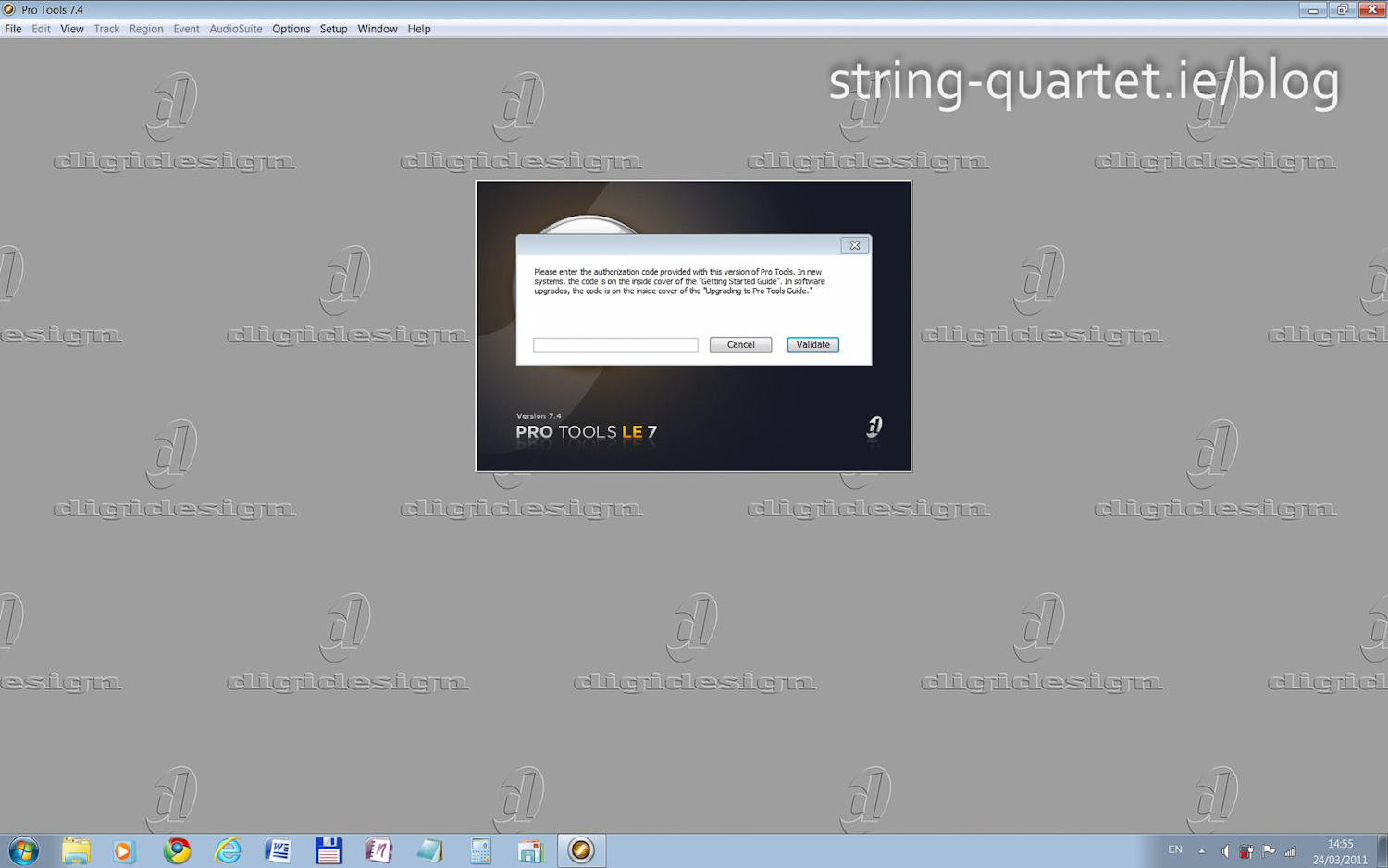
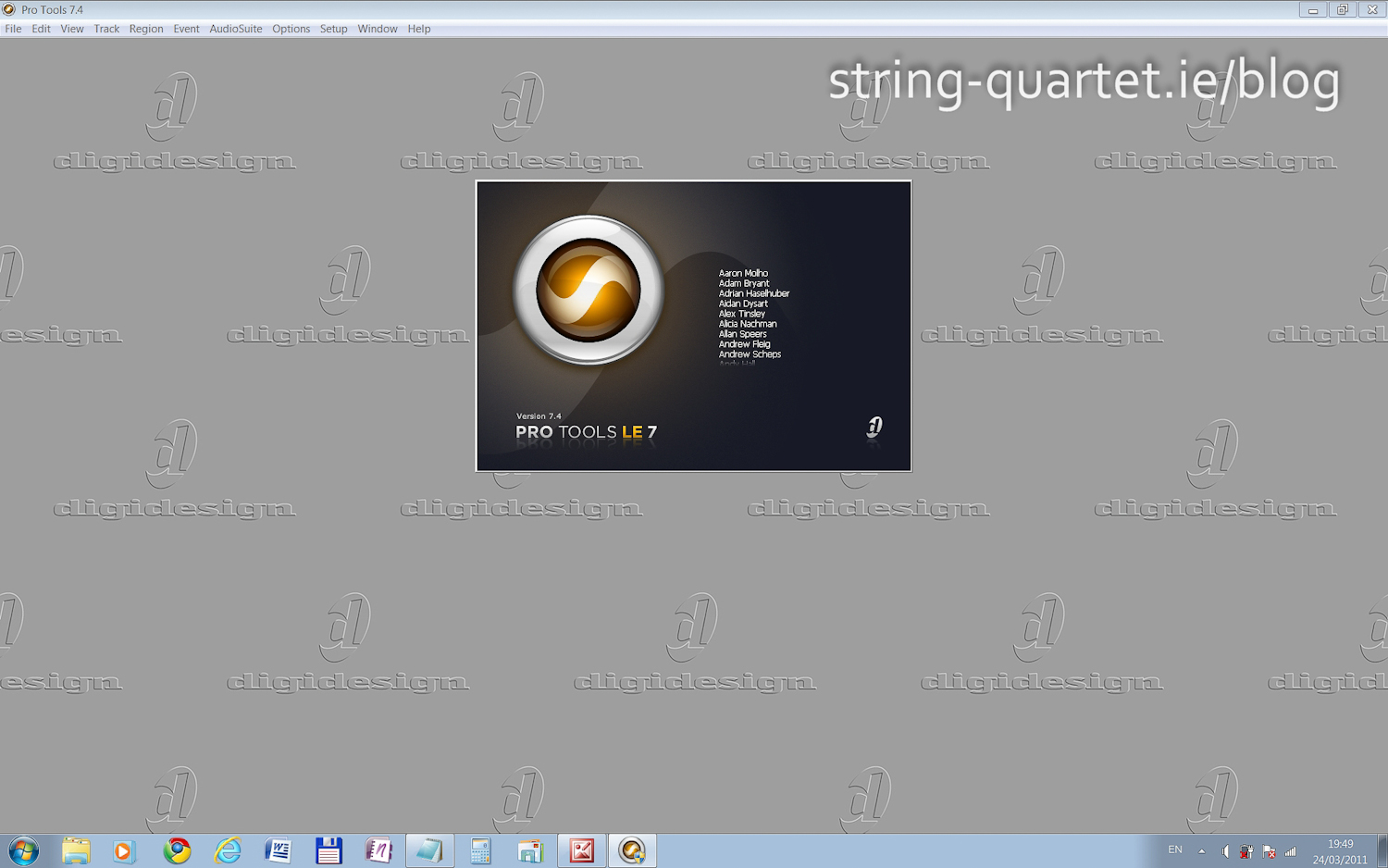

12. Improve computer performance when using Pro Tools
For Windows 7 Pro Tools Optimizations videos from Digidesign follow this YouTube playlist:
https://youtube.com/playlist?list=PL3ED6E3F3DCFF7B73
13. System changes
Just a summary of system changes made by installing Pro Tools.
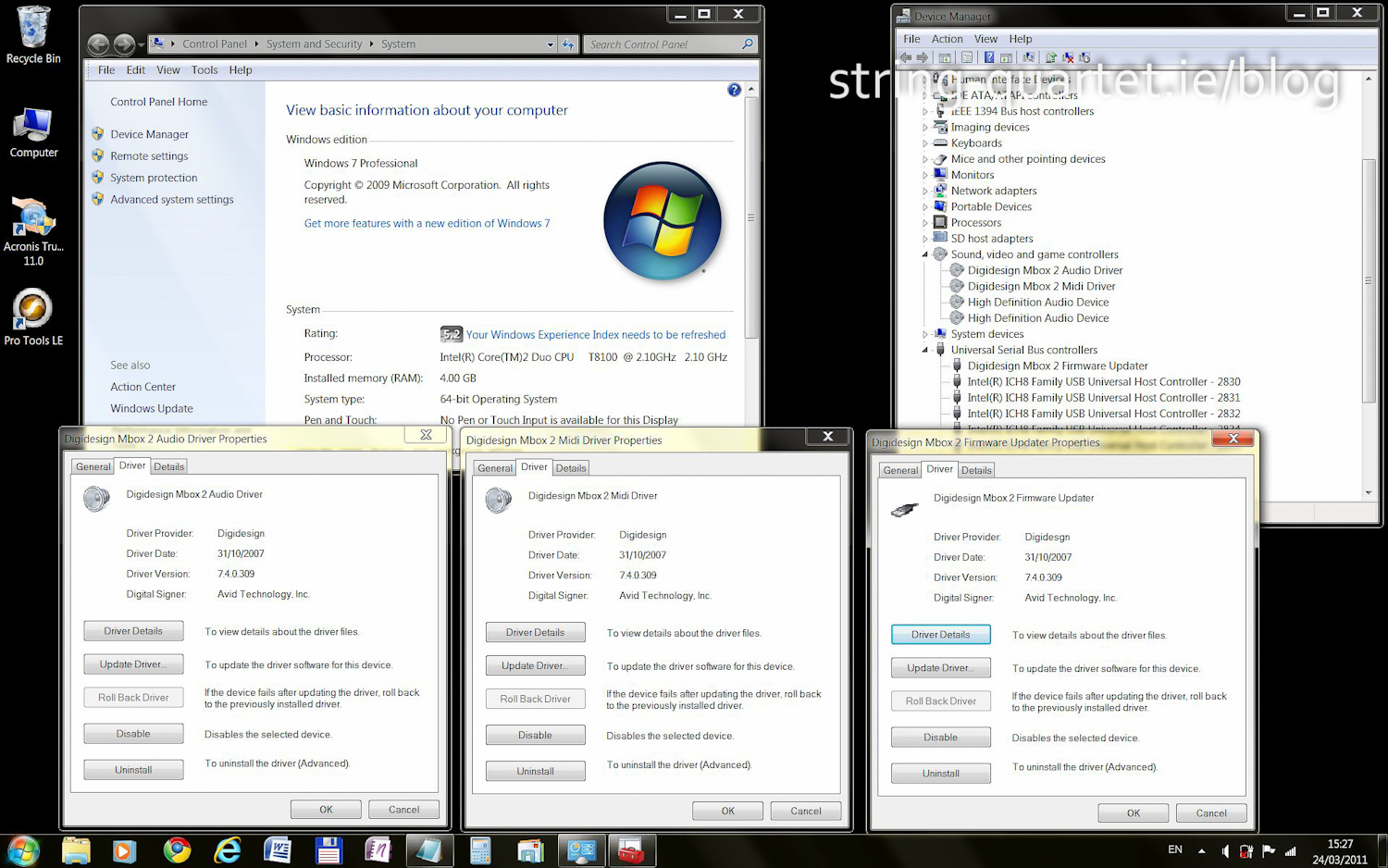
14. Troubleshoot
Verify the most important: